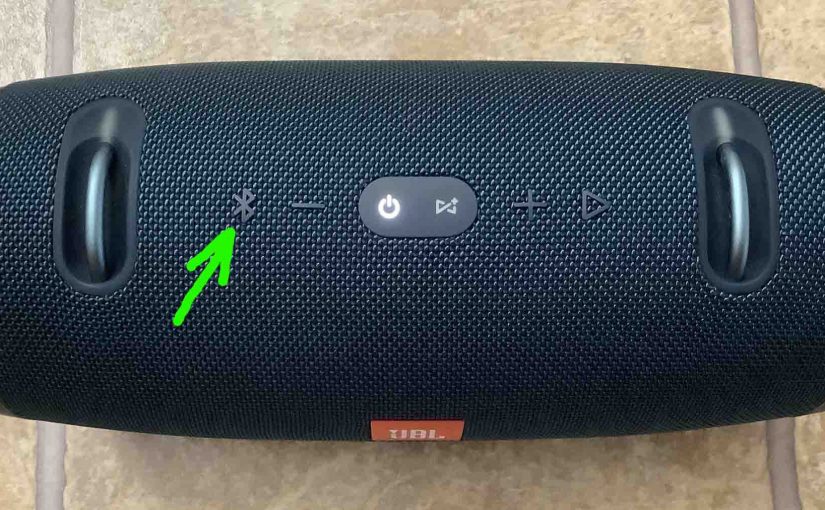To pair the Charge 4 JBL speaker with a Bluetooth source device for the first time, or to download the connection information for the speaker onto that device, you must know how to make the JBL Charge 4 discoverable. In this discovery mode, the JBL Charge 4 broadcasts its Bluetooth name and current linkage data over the Bluetooth medium. So in this piece, we show you how to make this speaker discoverable. Thus, you can join it to tablets, phones, other speakers, and computers.
How to Make JBL Charge 4 Discoverable, Step by Step
1. Turn On the JBL Charge 4
Firstly, turn on the speaker by pressing its Power button once.
E.g. The green arrow points out this button in the next picture.

The speaker then comes on, as pictured next.

2. Press the Discovery Mode Button, and Release when the Lamp Inside that Button Starts Flashing
Secondly, to find your speaker on your source Bluetooth device, place it into pairing mode. For that, press and release the the Discovery Mode button, as pointed out in the next picture.

Furthermore, when you press this button, the speaker makes a plucking guitar pairing sound.
Plus, the lamp in that same button starts quickly blinking white, as we show next.

3. Done with How to Make JBL Charge 4 Discoverable !
While the Discovery Mode button light flashes, you should see your JBL Charge 4 on any in-range phone, computer, tablet, or smart speaker, as we see next.

Moreover, our speaker is named “Tom’s Charge 4” here. But yours will likely appear as “JBL Charge 4” if you have not renamed it.
Other Posts About the JBL Charge 4
Related Posts to How to Make JBL Charge 4 Discoverable
References for How to Make JBL Charge 4 Discoverable
Revision History
-
- 2021-08-09: First published.