To connect a JBL Xtreme 2 with a Bluetooth source device for the first time, or to update the pairing information stored on that device, you must know how to make the JBL Xtreme 2 discoverable on the Bluetooth airways. Now when the speaker makes itself discoverable by nearby BT devices, it broadcasts its name and current linkage details on the BT airwaves. Then, the source device has all the info it needs to talk to that speaker and connect. So here, we show you how to make this speaker discoverable, so you can then join to it from phones, tablets, computers, and smart speakers.
How to Make JBL Xtreme 2 Discoverable, Step by Step
1. Turn On the Speaker
First, turn on the unit by pressing and releasing its Power button once.
See this button, pointed at by the bright green arrow, in the next picture.
Further, in this demo, we show how to do this on the JBL Xtreme 2 Bluetooth speaker, although just about every JBL speaker has a Power button that works the same way.

The speaker then comes on, as pictured next.

2. Press the Discovery Mode Button and Release when the Power Button Starts Flashing
Now, to find your speaker on your source Bluetooth device, make it discoverable by pressing and releasing the the Discovery Mode button, as pointed out in the next picture.

Plus, when you press this button, the Xtreme 2 plays a plucking guitar sound.
See blinking Power button in the next picture, just to the right of the Discovery Mode and Volume Down buttons. On this speaker model, the Power button blinks blue when this speaker is discoverable.

3. Look for the JBL Xtreme 2 on a Nearby Bluetooth Device
Next, while the Power button is blinking, you should be able to find this speaker on any phone, computer, tablet, or smart speaker, that is within a small number of feet of it, as seen next. In this example, this speaker here is named “Tom’s Xtreme 2”, although if you haven’t named yours something else, it will show up as your speaker’s default name. This is usually something like “JBL ****”. Fill in the stars with the model name.
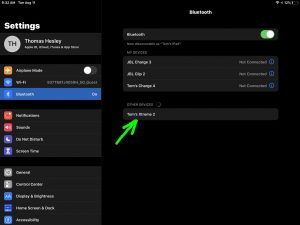
4. Done with How to Make JBL Xtreme 2 Discoverable
Finally, we have now shown how to make the JBL Xtreme 2 speaker discoverable by nearby Bluetooth devices.
Related Posts to How to Make JBL Xtreme 2 Discoverable
Other Posts About the JBL Xtreme 2
References for How to Make JBL Xtreme 2 Discoverable
Revision History
-
- 2021-08-09: First published.
