Shows how to pair a JBL Flip 5 with iPhone.
How to Pair JBL Flip 5 with iPhone: Step by Step
With your Flip 5 OFF (power button is dark), run through this routine to connect it with your iPhone.

1. Visit the Home Screen on the iPhone
Firstly, at the lock screen, swipe up from the bottom. Or tap the Home button to bring up the phone’s Home screen.
2. Find the Settings App
Then we find ours on the second page of the Home screen,.

3. Bring up the Settings App
Tap the Settings app icon.

The iPhone then displays the first page of its settings, as we see.
4. Go to the Bluetooth Page to Continue with How to Pair JBL Flip 5 with iPhone
Then tap the Bluetooth item. The Bluetooth screen then displays.

Note that our Bluetooth is ON here. If yours shows as OFF, then move the switch item rightward to the ON position.
Now since JBL speaker is currently OFF, it does not appear in the Bluetooth devices list. Also, we don’t see it since we’ve never paired it with this iPhone before.
5. Turn On your JBL Flip 5
Turn on this unit by quickly pressing its Power button. The speaker then boots and that button starts glowing white.

The speaker then powers up and makes a rising guitar strum sound.
But since the iPhone does not know about this speaker, the Flip 5 will not pair with it automatically. The Pairing light denotes this not-paired state by either being dark or flashing white.
6. Start Up Discovery Mode
Then to see the 5 on your mobile device, place the Flip 5 into discovery mode. To do that, press and release the Bluetooth button. This button looks like the Bluetooth logo.

The Flip 5 then plays the guitar single note pluck. And the Bluetooth button starts flashing white.
7. Find the Speaker on your Mobile Device to Continue with How to Pair JBL Flip 5 with iPhone
We find the Flip 5 on the iPhone as follows.
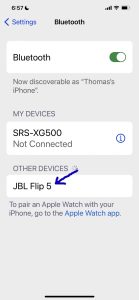
8. Next, Pair with the JBL Flip 5
Then tap the JBL Flip 5 entry in the Other Devices section of the Bluetooth devices list.
Your iPhone then connects with the speaker (named “JBL Flip 5” in this scenario). The mobile device’s Bluetooth screen then changes to look something like the following.
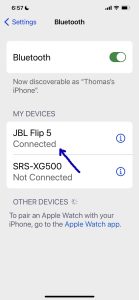
9. Done with How to Pair JBL Flip 5 with iPhone !
At last, we have now linked this BT speaker. Furthermore, similar procedures work with iPod, iPad, and any iPhones as well. So long as they support Bluetooth. Also, pairing with Android devices works like this too.
