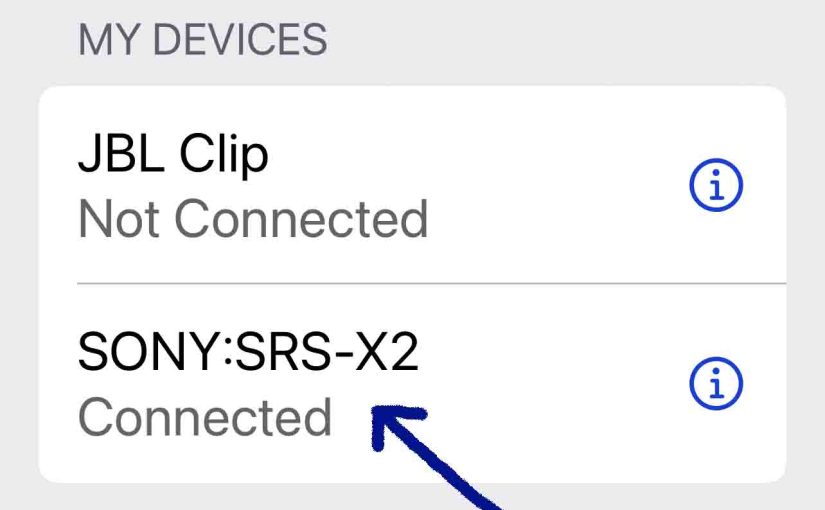This post shows how to pair a Sony X 2 personal Bluetooth speaker to an iPhone smart phone. Doing so gives you a bigger, and distinctly better sound when you stream music from the iPhone to speakers like this one.
How to Pair Sony X 2 to iPhone, Step by Step
With the X 2 switched OFF (power button is dark), run through this routine to pair it to your iPhone mobile device.
1. Go to the Home Screen on your Device
Firstly, press and release the side button (right edge of the phone) and enter your passcode or Face Id to bring up the Home screen.
2. Find the Settings App
Next, flip through the Home screen pages until you find the Settings app. We found ours on the second page of the Home screen, as shown next.

3. Bring up the Settings App
Thirdly, tap the Settings app icon.
The smart device then shows the first page of its settings, as shown in the next step.

4. Go to the Bluetooth Option to Continue with How to Pair Sony X 2 to iPhone
Tap the Bluetooth item on the Settings page.
Then you get the Bluetooth Settings screen, as we show next.

Note that our Bluetooth is running here. But since our test Sony X 2 unit is currently shut OFF (is not in pairing mode), it does not show up in the BT devices list. Also, we don’t see it since we’ve never paired this speaker with this iPhone before.
5. Turn On your Speaker
Turn on the X 2 by pressing its Power-Pairing button. E.g. See this, pointed at by the yellow arrow, in the next picture.

The speaker then boots up, and the power lamp comes on, as we see in the next picture.

Also, the Pairing lamp may blink in a slow and even pattern to show that the speaker is ready to respond to a Bluetooth pairing request.

Or it may glow solidly, meaning that the speaker paired with some nearby device upon startup. In either case though, continue on with this routine.
If this lamp flashes, then it’s passively waiting for a Bluetooth connection request to come in. But if it blinks rapidly, then the speaker is broadcasting its connection information over Bluetooth so other devices can find and link it. I.e. The speaker is already in pairing mode in this case.
Moreover, since our test iPhone does not know about the X 2 as we’ve never connected the two together before, this test speaker will not pair with it automatically.
6. Put the X 2 into Pairing Mode
Now, to see this speaker on your iPhone, place it into BT pairing mode if it’s not in that mode by now. To do that, press the Pairing button.

Hold it in until the X 2 emits two high beeps and the Pairing light starts blinking.
7. Find the Speaker on your Phone to Continue with How to Pair Sony X 2 to iPhone
See the screen shot next. We found our speaker, as shown next.
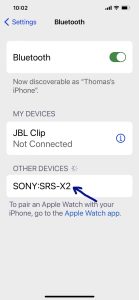
8. Connect with the X 2
Tap the listed speaker in the DEVICES list.
The iPhone then pairs with the test speaker here.
I.e. The iPhone’s Bluetooth Settings screen might then change to look something like the following. Note the now-paired Sony X 2 entry, as we point out with the blue arrow next.
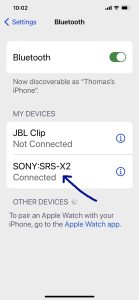
Note though that this speaker makes no sound to indicate that pairing has occurred. However, the Bluetooth status (Pairing) lamp starts glowing steady white to let you know this.
9. Done with How to Pair Sony X 2 to iPhone !
At last, we have now successfully connected the X 2 test speaker with an iPhone.
Other Sony X 2 Posts
Related Posts to How to Pair Sony X 2 to iPhone
References
Revision History
-
- 2023-04-17: First published.