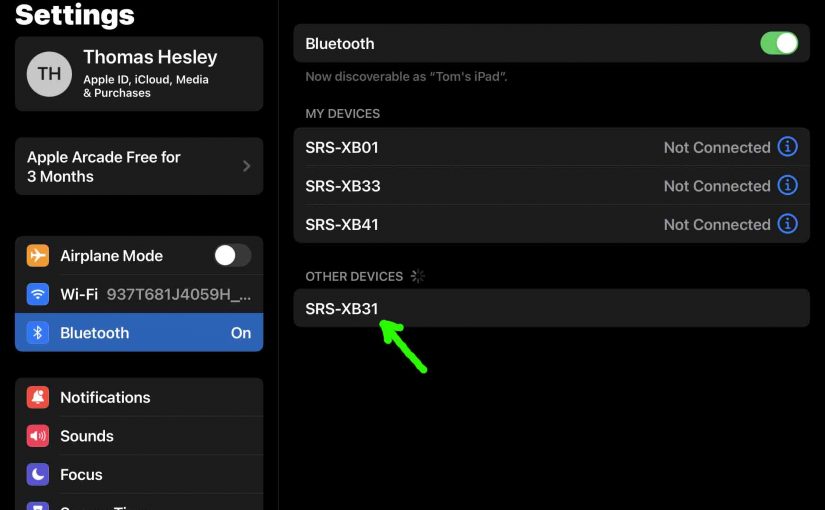To pair a Sony speaker with a Bluetooth source device for the first time, or to update old connection info in that device, you have to know how to begin pairing mode on the speaker. Furthermore, in this mode, Sony speakers broadcast their name and currently valid connection info over the Bluetooth airwaves. This lets source devices connect and then play music through said speaker. So in this post, we show you how to put a common Sony speaker into pairing mode, to allow you to link it with phones, tablets, computers, and smart speakers. In this demo, we perform this on the SRS XB31 Sony speaker, although most other speaker models in the Sony brand work the same way.
How to Put a Sony Speaker in Pairing Mode
1. Turn On the Speaker
Turn on the speaker by rapidly pressing its Power button.
E.g. See this button, that we point out with the green arrow, in the next picture.

The speaker then comes on.

2. Press and Hold the Pairing Button for Two or Three Seconds
Secondly, pressing and releasing the pairing button allows you to see the speaker on your source Bluetooth device. So, start pairing mode by pressing and holding this button, as pointed out in the first picture above.

When you press this Pairing button, the speaker plays a sequence of one or more beep sounds. Plus some models also say, “Bluetooth pairing,” in a female’s voice. Furthermore, the Bluetooth Status lamp begins rapidly flashing, as we see in the last picture..
3. Done with How to Put a Sony Speaker in Pairing Mode
While the Status lamp is flashing, you should be able to see the speaker on any in-range phone, computer, tablet, or smart speaker, that is within several feet of it, as shown next.

Note in the last picture, that the speaker appears as “SRS-XB31”. So at this point, you could connect to the 31 if you wish.
Other Posts About Sony Speakers
- How to Reset a Sony Speaker
- How to Pair Sony Speaker SRS-XB12
- Pairing a Sony Speaker to an iPhone
- How to Connect Sony Speaker to Alexa
- How to Charge Sony SRS XB13 Mini Extra Bass Speaker
Related Posts to How to Put a Sony Speaker into Pairing Mode
- How to Put Sony SRS XB31 in Pairing Mode
- How to Put Sony SRS XB33 Bluetooth Speaker into Pairing Mode
- Putting the Sony SRS XB32 into Pairing Mode
- How to Put Sony SRS XB13 in Pairing Mode
- How to Put Wonderboom Speaker into Pairing Mode
References
Revision History
- 2022-07-02: First published.