To pair your Sony Bluetooth speaker with a BT source device for the first time, or to update old connection info in that device, you have to know how to begin pairing mode on the speaker. Also, in this mode, the speaker broadcasts its name and currently valid connection information over the Bluetooth airwaves. This allows source devices to connect and then play music through this speaker. So in this post, we show you how to put a common Sony Bluetooth speaker into pairing mode, so you can link it with phones, tablets, computers, and smart speakers.
How to Put Sony Bluetooth Speaker into Pairing Mode
Note that in this demo, we’re working with a Sony SRS XB20 model speaker. But this routine works about the same for all other Sony Bluetooth speakers. The only differences may be the names and locations of the buttons on each model of Bluetooth speaker.
1. Turn On the Speaker
Turn on the speaker by rapidly pressing its Power button.
E.g. See this button, that we point out with the green arrow, in the next picture.

The speaker then comes on.

2. Press and Hold the Power-Pairing Button for Two or Three Seconds
Secondly, this lets you see your speaker on your source BT device. So, start pairing mode by pressing and holding the the Power-Pairing button, as pointed out in the above pictures. Note that on some other speaker models, the Power and Pairing buttons are separate controls. So for those, press and hold the Pairing button for two or three seconds, until the power or Bluetooth lamp begins flashing.

When you press this Power-Pairing button, the speaker plays a sequence of rising beep sounds, and says, “Bluetooth pairing,” in a female’s voice. Also, the Bluetooth Status lamp begins rapidly flashing white, as we see in the last picture..
3. Done with How to Put a Sony Bluetooth Speaker in Pairing Mode
While the Bluetooth Status lamp is quickly pulsing ON and OFF, you should be able to see your Bluetooth speaker on any in-range phone, computer, tablet, or smart speaker, that is within several feet of it, as shown next.
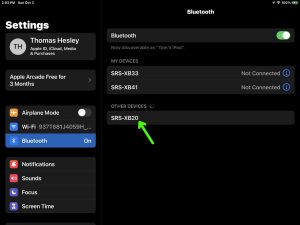
Note in the last picture, that the speaker appears as “SRS-XB20”. So at this point, you could connect to the speaker if you wish.
Other Posts About the Typical Sony Bluetooth Speaker
Related Posts to How to Put the Typical Sony Bluetooth Speaker in Pairing Mode
References
Revision History
-
- 2022-07-11: First published.
