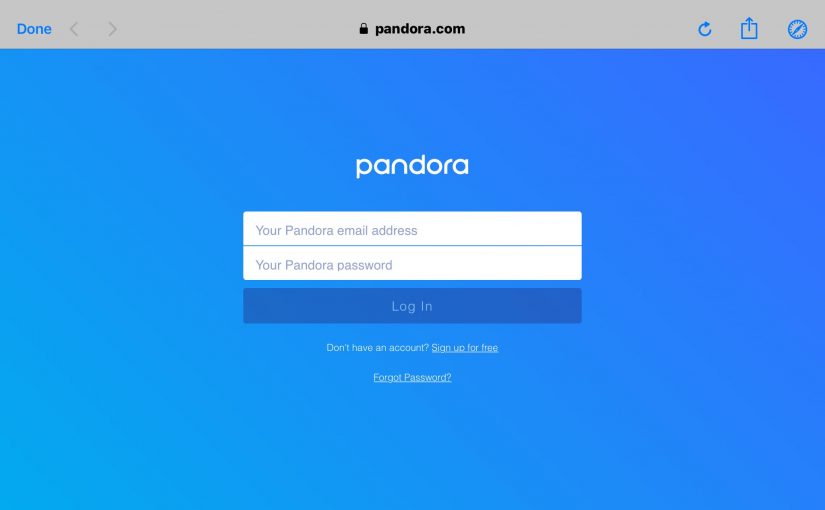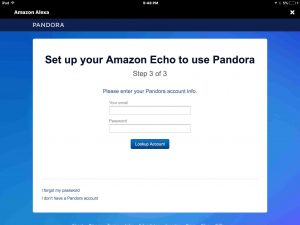This piece shows how to set up Pandora on Alexa smart speakers, so that you can play Pandora music and stations through your Alexa speakers. Note that Alexa speakers do not come with Pandora enabled by default. Indeed, Pandora will not play on them if not set up properly first. E.g. If you ask Alexa to play Pandora when not set up, she says something like:
“To play a station, first register your Pandora account using your Alexa app.”
Well, okay then. We’ll detail how to set up Pandora on Alexa here.
If you subscribe to Pandora, you can now play your stuff on Alexa. Play your Pandora stations on Alexa Echo devices like the Dot, Echo, Input, Studio, and Tap smart speakers. With a few easy set up steps, you’ll get access via voice commands to your Pandora content.
Pre Work for How to Set Up Pandora on Alexa
1a. Connect your Echo Device to Alexa
Before you can access any of the services offered by Alexa, connect your Alexa speaker to the internet. Then register it with Amazon via the Alexa app. See our piece here for details on how to perform these tasks.
1b. Create a Pandora Account
If you do not have one already, head on over to the Pandora web site here. Click the Sign Up link in the top right corner of the screen. Then, follow the prompts to create a new account. Make sure to take advantage of any free trial offers that may be in play.
How to Set Up Pandora on Alexa, Step by Step
2a. Bring Up the Alexa App on your Mobile Device
The Pandora skill appears by default in the Alexa app. So you need not turn it on to set it up. Instead, just run the Alexa app. You’ll then see the Alexa home screen, as displayed next.

2b. Tap the Settings Link
Find this link in the black menu on the left side of the screen. You’ll then see the Settings screen, as shown next.
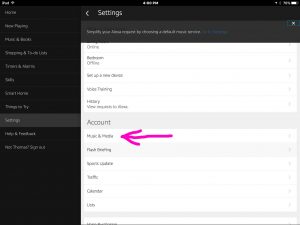
2c. Tap the Music & Media Link
You then get the Music and Media screen, as shown next.
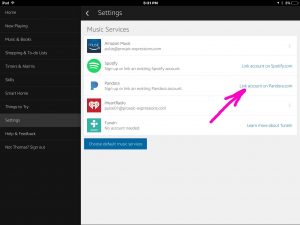
2d. Tap the Link Account on Pandora.com Option to Continue with How to Set Up Pandora on Alexa
Doing so brings up the first ‘Set up your device to use Pandora’ screen, as shown next.

Now we looked all through the Alexa app. But we did not find the activation code asked for by the above prompt. So, we exited the Alexa App.
Then, we ran it again, and executed steps 2a through 2c above again. But this time, the system did not prompt us again for an activation code. Instead, it displayed the step 2 of 3 screen, as shown below.
If it works like this for you, then skip to step 2f below. But if you were able to locate the activation code, then continue with step 2e below.
2e. Enter the Device Activation Code
The above screen says to find this code on the device you’re activating, or in the app. So, find that code. Then enter it in the -step 1 of 3- screen above. The Alexa app then shows the ‘Step 2 of 3’ screen, as shown next.

2f. Tap the Blue I have a Pandora Account Button
If you followed all the steps above, then you now have a Pandora account. So, no need to sign up for a new one here. So, choose this option that allows you to sign in with that existing account. Then, you get the Pandora Login screen, as shown next.
2g. Enter your Pandora User Id and Password to Continue with How to Set Up Pandora on Alexa
Then tap the blue Lookup Account button.
Then, if you entered your account info correctly, you should see the Pandora All Done screen. This confirms that you’ve successfully set up your Alexa account to work with Pandora, as shown next.
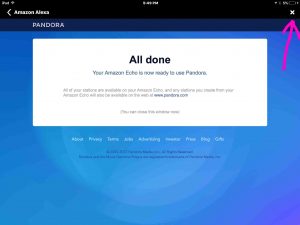
2h. Close this ‘all done’ Confirmation Screen
Tap the white X (Close) button in the upper right-hand corner. Doing so returns you to the Music Service Choices screen, as shown next. This time though, the Pandora entry no longer shows the -Link account on Pandora.com- option. This means that you’ve successfully set up your Pandora account with Alexa.
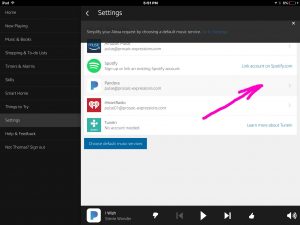
2i. Make Pandora your Default Music Service on Alexa, if Desired
Press the blue -Choose default music services- button. This brings up the Choose default music services screen, as shown in the next picture.
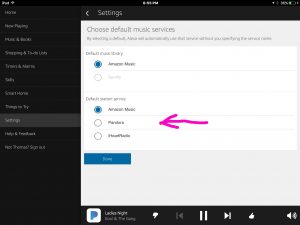
Here we have three choices for our default music service. Amazon Music shows as selected (its radio button is blue). Now the count of choices you see, depends on how many music services were set up prior. So we’ve just set up Pandora with our account over there. Thus, Pandora now appears as one of the default music service choices to make the default.
Once you’ve tapped the desired button, tap the save button, This makes your selected music service the default.
You need not make Pandora the default music library. But if it is your default, you may shorten your voice requests as described below.
2j. Test out Pandora on your Alexa Speaker
You may now speak commands to Alexa to play or create custom stations from their library of millions of recordings. Just ask, as in
- Alexa, play funk on Pandora.
- Computer, play some party music on Pandora.
- Echo, play 1970s hits on Pandora.”
2j. Done with How to Set Up Pandora on Alexa !
You can now ask your Alexa smart speaker to play any Pandora station. Excellent! The choice of genres, artists, oldies, and newbies, is quite impressive.
Related Posts to How to Set Up Pandora on Alexa
- How to Set Up Echo Dot 3rd Generation
- Setting Up Alexa Echo Spot Touchscreen Speaker
- How to Set Up Spotify on Google Home Mini
- Setting Up Cortana App for Microsoft Invoke Speaker
- How to Set Up Invoke Speaker via Cortana App
- Setting Up Instant Pot Smart WiFi Pressure Cooke
References for How to Set Up Pandora on Alexa
Revision History
- 2020-06-20: First published.