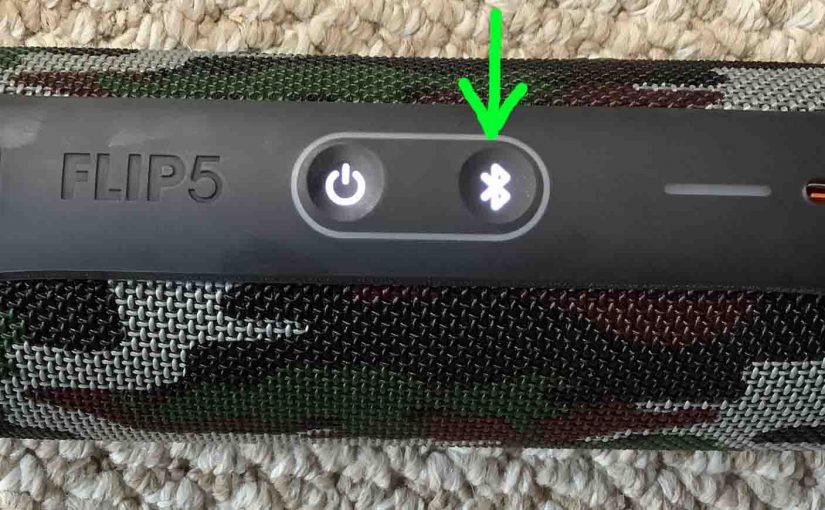The JBL Flip 5 features several buttons and lamps across its top and side panels. The Power button lights solid when the 5 is ON. And the Bluetooth button glows or flashes to indicate current pairing status. Plus, an oval ring around these buttons lights up during reset or changes in speaker operational mode. So here, this is how we explain the JBL Flip 5 buttons. We show where they are on the Flip 5 and discuss their meanings and functions. We also give some button codes and combinations, and describe when to press them.
JBL Flip 5 Buttons: The Details
The Power Button
There are two rows of buttons on the Flip 5. In the first row of two buttons, each button looks like a round depression.

The Bluetooth Button
Next in this row of buttons, we have the Bluetooth button. Some people call this the Link button. Note its squiggly shape.
With the Flip 5 running, press this button to start up discovery mode. When in this mode, this button rapidly flashes white. Plus, the 5 transmits its name and other connection information. This allows nearby devices to find and connect to it.

JBL Flip 5 Buttons: Volume Down and Volume Up Buttons
The volume controls are near the center top, in the second row. These buttons look like minus and plus symbols. And they lower and raise the output volume by lowering or raising the volume setting on the paired source device.
With the 5 paired and playing, press the Volume Down (-) button to decrease loudness. Or press the Volume Up (+) button to increase it.
Note that these loudness controls have no effect when the speaker is unpaired.
Also, the volume setting may change from device to device. That is, each paired device retains its own volume setting. So you may have to readjust the volume when you pair the Flip 5 to another device.

The Play-Pause Button
The Play / Pause button resembles a left-pointing arrow. We find it closest the left side of the Flip 5.
How to Pause and Resume Playback
Press the Play-Pause button once to pause audio play. Press again to resume play.
Note however that this is not a mute button. That is, pausing playback in this way suspends sound playback on the source device. So, you won’t miss any content when you pause the Flip 5. Why not? Because the source device remembers where the content paused. So it resumes playback at that spot.
How to Bring Up a Voice Assistant
When you pair the 5 with an Apple device, press the Play / Pause button. Hold it in until Siri speaks. Note that you must enable Siri on the source device for this feature to work.

The PartyBoost Button
Use the PartyBoost button to connect two or more compatible speakers together, in “party mode”. When paired in this way, they all play the same audio content. Similar to speakers in Amazon’s multi room music groups. So all speakers in a PartyBoost group play the same audio at the same time.
You press this button on each speaker you wish to add to the group. This button looks like an infinity symbol.

JBL Flip 5 Buttons: Combinations and Codes
The All Lights On Mode
Entering the All Lights ON mode appears to power off the 5, since it makes the falling guitar sound. But all the lights on the buttons panel light up. These include the battery gauge, the Bluetooth and Power buttons, and the oval ring.

To enter this mode, press and hold the Bluetooth and Volume UP buttons. Then hold them in for around ten seconds. Finally, release them when the lights on the control panel all light up.

Then to exit this mode, press the Power button. Then hold it in for twelve seconds or so. Release it when all lights go dark. Note that the Flip 5 makes no power-down sound here.

The Low Frequency Mode Button Combination
Many JBL models come with low frequency mode, which by default, is ON. This adds a bit of extra treble and lots of extra bass to the audio output. It’s like switching on the Loudness control on vintage stereo systems.

Turn this extreme bass mode OFF by pressing the Volume Down (-) and Bluetooth buttons. Hold them in for about ten seconds. Then release them when the Power and Bluetooth buttons light white.

To turn low frequency mode back on, again, press the Volume Down and Bluetooth buttons. Hold them in until the Power and Bluetooth buttons light up again. Release them when you see that. Then, when the buttons return to their prior states, low frequency mode is ON once more.
The Reset Button Combination, Combo
You can reset the JBL Flip 5 to default factory settings. Do that by pressing the Volume UP and Play / Pause buttons together. Then hold them in until reset occurs.

The Service Mode Button Combination
When in this (sometimes called ‘weird’ or ‘secret’) mode, the JBL Flip 5 does not power on without external power. And then, it powers up as soon as you connect the charger. And it does this without you pressing the Power button. Furthermore, you cannot turn it off unless you disconnect the charger. And then, it powers off without pressing the Power button.
Also, none of the buttons work when the Flip 5 is in this state. E.g. You can’t activate discovery mode. So it won’t pair with any devices.
To turn on this mode, press the Pairing and Volume UP buttons at the same time. Then hold these in until the 5 shuts OFF. This takes ten seconds or so. Note that you can enter this mode as long as the Flip 5 is ON. So it doesn’t matter whether it’s on the charge or not.

But once you activate Service Only, then to turn off this mode, you must connect USB power. Why? Because the Flip 5 won’t come on without outside power. Plus, you can’t change modes without the unit running.
So, with the Flip 5 Power button glowing, you press the Bluetooth and Volume UP button combination. Hold that in for ten seconds or so. Finally, release when the 5 powers off. Then normal operation returns.