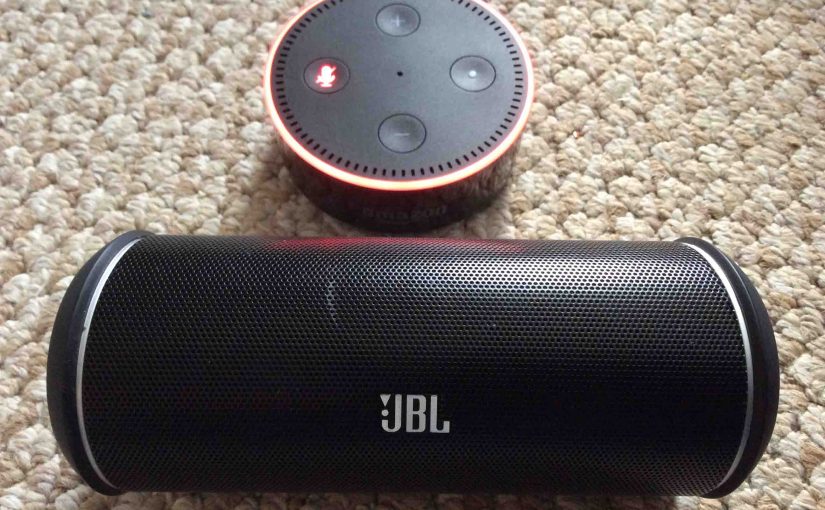This post describes ways of pairing the JBL Flip 2 with Amazon Alexa Echo speakers. These instructions include the generation 1 and generation 2 Echo Dot, and the Gen 1 and 2 Echo tower speakers. Furthermore, for this demo, we’ll show how to pair with our Amazon Echo Dot speaker. Since this Bluetooth pairing happens between the Flip 2 and the Echo devices directly, you need not turn Bluetooth on in the mobile device you’re using to set up this link.
Pairing JBL Flip 2 with Alexa Amazon Echo Speakers
First off, with your JBL Flip 2 powered off (power button is dark), run through this routine to pair it to your Amazon Echo speakers. We’re using an iPad Air tablet to set up this pairing.
1. Find the Amazon Alexa app on your Mobile Device
We found the app on our iOS iPad Air as shown in the next screenshot. In our case, the Alexa app is on the third home screen page. The blue arrow points this out.

2. Run the Alexa App
Next, start the Alexa app by tapping its icon on the home screen.
The app then displays its Home screen as shown in the next screenshot.
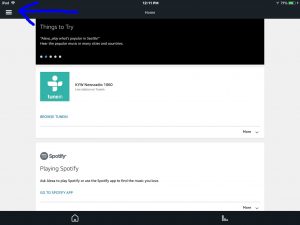
3. Tap the Hamburger Control to Continue with Pairing JBL Flip 2 with Alexa
Find the hamburger item in the top left corner of the screen. Again, the blue arrow in the last screenshot points to this.
This brings up the Alexa app’s main menu, as shown in the next screenshot.
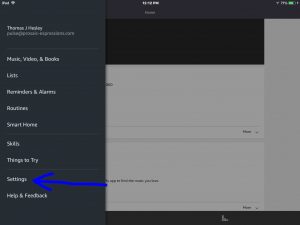
4. Tap the Settings Option on the Main Menu
The Settings option is pointed at by the blue arrow in the last screenshot.
This then brings up the Settings screen, as shown in the next screenshot.
From here, choose which Alexa Echo device you wish to pair with your JBL Flip 2 Bluetooth speaker. The blue arrow in the next picture points at the Bedroom Dot speaker that we’re pairing with.
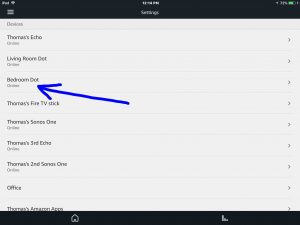
5. Tap the Echo Dot Device you Wish to Pair to your Bluetooth Speaker
This takes you to the device-specific settings screen for the Echo speaker you chose.
Now in this demo, we’re pairing from our Bedroom Dot Echo Dot speaker to our Flip 2 speaker.
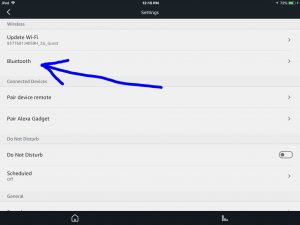
6. Tap the Bluetooth Item to Continue with Pairing JBL Flip 2 with Alexa
Find the Bluetooth option pointed at by the blue arrow in the last screenshot.
Next, this brings up the Bluetooth Devices screen, as shown next.
At this point, you’re ready to start a Bluetooth scan by your Echo talking speaker. You’ve selected this speaker in the last step. So, that Dot will be the one that scans for Bluetooth devices.
But don’t press the Pair a New Device button just yet. We must first power up your JBL Flip 2 portable speaker and put it into pairing discovery mode.
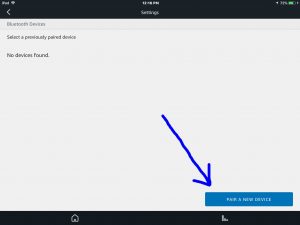
7. Turn On your JBL Flip 2 Bluetooth Speaker
Then, put down your mobile device for a moment, and turn on the JBL Flip 2 by quickly pressing its Power button. See this button pointed at by the green arrow, in the next picture.

The speaker then powers up.
But since our Echo Dot does not know about this Bluetooth speaker yet, the Flip 2 will not pair with it automatically. Thus, the Bluetooth light that shows as dark after you power up the speaker, advertises this not-paired state, as shown next.
8. Put your JBL Flip 2 Bluetooth Speaker into Discovery Mode
Now, to allow the Echo Dot to find your JBL Flip 2, place it in Bluetooth discovery mode. To do that, press and release the Bluetooth button on the Flip 2, as pointed at by the green arrow in the next picture.

When you press the Bluetooth Discovery Mode button, the speaker makes a repeating single decreasing volume note sound several times. Also, the Bluetooth button begins flashing white. See this next.

9. Now, Go Back to your Mobile Device to Continue with Pairing JBL Flip 2 with Alexa
The screen with the blue Pair a New Device button should still be showing, as in the next screenshot.
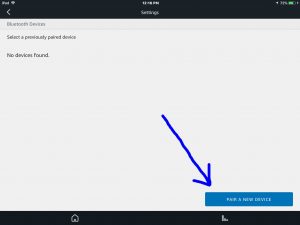
10. Tap the Blue Pair a New Device Button
Next, this starts your Echo scanning for any nearby Bluetooth devices that are themselves in Bluetooth discovery mode. Since your Flip 2 is now in discovery mode, the Echo speaker should find it.
After a short pause, you should see something like the screen we got. Shown next.
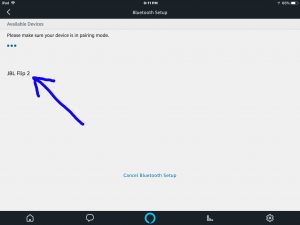
In our demo, the Alexa app found our JBL Flip 2 speaker, named JBL Flip 2.
11. Find your JBL Flip 2 on the Discovered Devices List
See the screenshot above. Our scan found one device. It found the JBL Flip 2. So, we located our Flip 2 speaker in the list, as pointed at by the blue arrow in that picture.
12. Finally, Pair your Echo Speaker with your JBL Flip 2 Portable Speaker
Pair to the JBL Flip 2 by tappng the listed speaker in the Bluetooth Setup screen, shown in the last screenshot above.
The Echo then pairs with the Flip 2 (“JBL Flip 2” in this demo). The Alexa App’s Bluetooth Settings screen then changes to look something like the following.
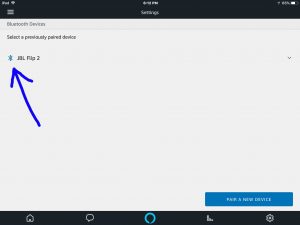
Also, the JBL Flip 2 makes the Speaker Paired sound (the three ascending tones). Note that the Bluetooth symbol to the left of the listed speaker item turns blue in the last screenshot.
The speaker is now paired with your Echo Alexa speaker. It’s Bluetooth button glows solid white to indicate successful pairing, as shown next.

13. Done with Pairing JBL Flip 2 with Alexa !
We have now successfully paired our JBL Flip 2 portable speaker with our Amazon Echo Dot speaker device. We can now ask Alexa to play music on this Dot, and those tunes will play on the excellent sounding JBL Flip 2. Enjoy!
Other Posts About the JBL Flip 2 NFC Speaker
- Flip 2 Buttons Guide for this JBL Flip Bluetooth Speaker, Each Control Explored
- JBL Flip 2 Charger Replacement Adapter Suggestions
- How to Adjust Volume on JBL Flip 2 Wireless Bluetooth Speaker, Turn Volume Up and Down
- JBL Flip 2 Charger Replacement Adapter Suggestions
- Pairing JBL Flip 2 with Google Home Original, Mini, Max Smart Speakers
Related Posts to Pairing JBL Flip 2 with Alexa
- Ultimate Ears Wonderboom Pairing Instructions
- JBL Flip 2 Reset Instructions, How to Factory Hard Reset JBL Flip 2 Bluetooth Speaker, Someday Perhaps
- How to Pair Victor Reader Trek with JBL Flip 2 Portable Bluetooth Speaker
- UE Roll Pairing Instructions for the Roll UE Speaker
- JBL Flip 2 Wireless Portable Bluetooth Speaker Picture Gallery
References for Pairing JBL Flip 2 with Alexa
- Connecting Amazon Echo Dot to an External Speaker, from PC Magazine
- How to Pair your Amazon Echo Dot with a Bluetooth Speaker, from CNet
Revision History
- 2020-04-20: Added tags.
- 2019-04-21: Removed ad code. Added tags.
- 2018-06-27: First published.