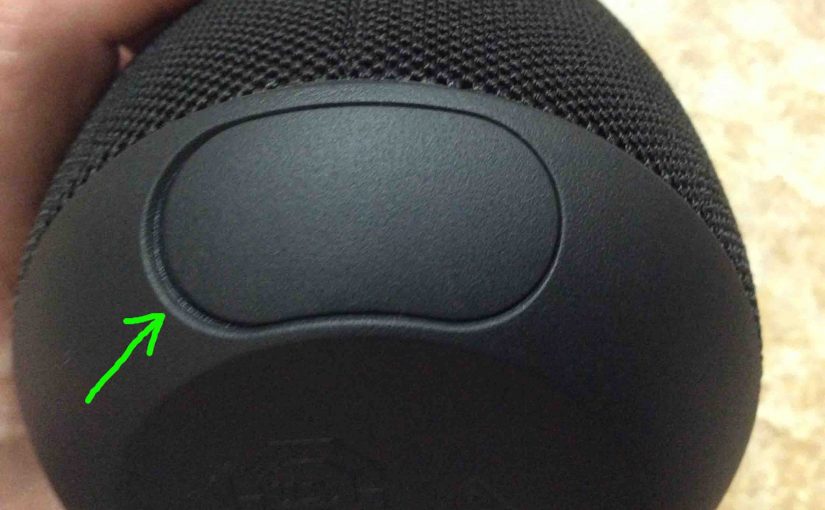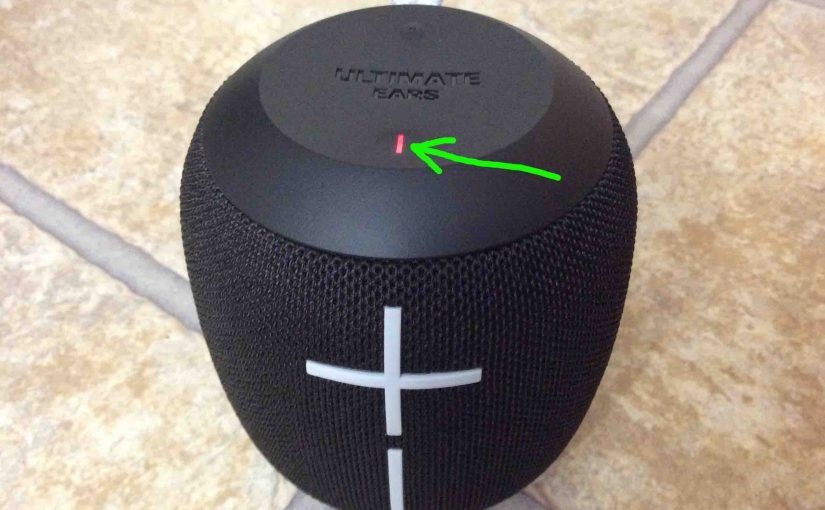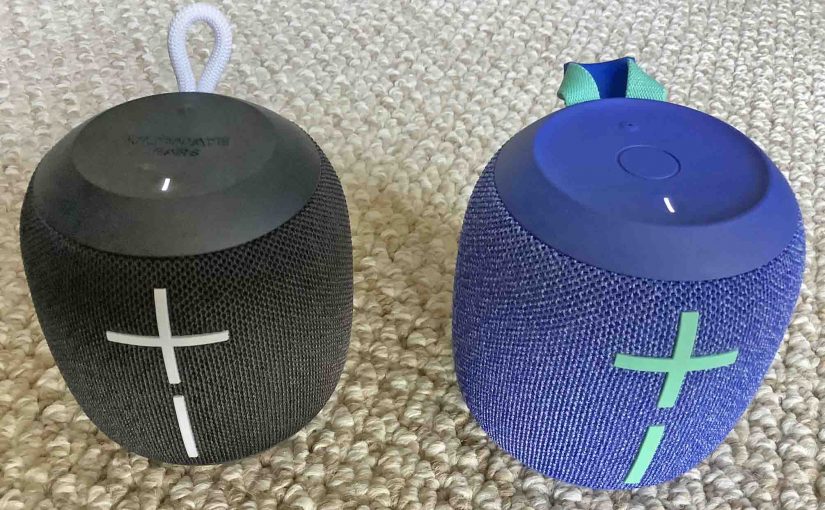Here we describe how to read the Charging Indicator lamp on the Logitech Wonderboom. Now this speaker has a single LED on its top panel, close to the front. This tells the battery status. It shows whether it’s draining or charging. Or it indicates when the battery critically low. However, it does not tell you … Continue reading Logitech Wonderboom Charging Indicator
Tag: Logitech
Logitech Wonderboom 1 Charging Indicator
Here we describe how to read the Charging Indicator lamp on the Logitech Wonderboom 1. Now this speaker has a single LED on its top panel, close to the front. This tells the battery status. It shows whether it’s draining or charging. Or it indicates when the battery critically low. However, it does not tell … Continue reading Logitech Wonderboom 1 Charging Indicator
Logitech Wonderboom 2 Charging Indicator
The Logitech Wonderboom 2 has a single LED on its top panel, close to the front. This lets you know battery status, whether it’s draining or charging, or whether it’s low or not when discharging. However, it does not show charging progress. Nor does it indicate how full the battery is at a given time … Continue reading Logitech Wonderboom 2 Charging Indicator
Logitech Wonderboom 1 Battery Indicator
Here we describe how to read the battery indicator lamp on the Logitech Wonderboom 1. Now this speaker has a single LED on its top panel, close to the front. This tells the battery status. It shows whether it’s draining or charging. Or it indicates when the battery critically low. However, it does not tell … Continue reading Logitech Wonderboom 1 Battery Indicator
Logitech Wonderboom Battery Indicator
Here we describe how to read the battery indicator lamp on the Logitech Wonderboom. Now this speaker has a single LED on its top panel, close to the front. This tells the battery status. It shows whether it’s draining or charging. Or it indicates when the battery critically low. However, it does not tell you … Continue reading Logitech Wonderboom Battery Indicator
How to Charge Logitech Wonderboom Speaker
Covers how to charge the Logitech Wonderboom speaker easily through the hidden micro USB charge port on the back. In a nut shell: First, select a hefty enough USB power adapter. Why? Because Logitech does not include this with the speaker. But they do sell one for roughly $20 US. Next, connect a micro USB … Continue reading How to Charge Logitech Wonderboom Speaker
How to Charge Logitech Wonderboom
Covers how to charge the Logitech Wonderboom easily through the hidden micro USB charge port on the back. In a nut shell: First, select a hefty enough USB power adapter. Why? Because Logitech does not include this with the Wonderboom. But they do sell one for roughly $20 US. Next, connect a micro USB charge … Continue reading How to Charge Logitech Wonderboom
How to Turn Off Logitech Wonderboom Speaker
We explain how to turn off a Logitech Wonderboom portable Bluetooth speaker here. Now most speakers have a Power button that they prominently place on the unit so it’s easy to find. Indeed, this speaker is no exception to this rule, since we find its Power button right on top, near the front, as we … Continue reading How to Turn Off Logitech Wonderboom Speaker
How to Turn Off Logitech Roll Bluetooth Speaker
We explain how to turn off the Logitech Roll poolside Bluetooth speaker here. Now most speakers have a Power button that they prominently place on the unit so it’s easy to find. Indeed, while this speaker has its Power button on the back, it is still fairly easy to get to. E.g. See it in … Continue reading How to Turn Off Logitech Roll Bluetooth Speaker
How to Turn On Logitech Wonderboom 2 Speaker
We explain how to turn on a Logitech Wonderboom 2 Bluetooth speaker here. Now most speakers have a Power button that they prominently position on the unit so it’s easy to find. Indeed, this speaker is no exception to this rule, since we find its Power button right on top, near the front, as we … Continue reading How to Turn On Logitech Wonderboom 2 Speaker