Shows how to check the current firmware version installed on the JBL Flip 6. First, you might want to know the exact version number when troubleshooting speaker connections, pairing, and other issues and errors. So, to get this, you just need the Flip 6 itself. Now this takes but a short time. But you can also find the firmware version in the JBL Product app. So we cover both ways to get the firmware version on the speaker here.
How to Check JBL Flip 6 Firmware Version: Step by Step
One way to check the firmware version on the Flip 6 is to press a button combination. Then this speaker says the version number, as follows.
How to Check Firmware Version Using Only the Speaker
1. Power Up the JBL Flip 6
Firstly, turn on the Flip 6 by pressing and releasing the Power button.

2. Press the Connect and Volume DOWN Buttons Together
Find these buttons in the following picture.

Press and hold these buttons for a couple seconds.
The speaker then speaks the current firmware version to you in a female voice. Ours said, “0, 6, 9, 0.” It just says the digits in the version number, but does not say the decimal points between them.
Note your Flip 6 may not say the numbers in a few seconds. If it doesn’t, then try power cycling the unit. E.g. Turn it off, then on again, and try the version check once more. A fresh restart usually fixes this.
Also note that you do not need to pair with any device to get the firmware version this way.
3. Done !
How to Check JBL Flip 6 Firmware Version: Use the JBL Portable App
1. Power Up and Pair your JBL Flip 6
Turn on the speaker and pair it to a phone or tablet with the JBL Portable app installed on it.
2. Start the JBL Portable App
When you run the app, it briefly displays a banner screen as it searches for connected speakers.
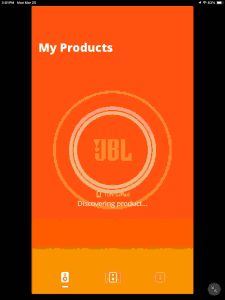
But after a few seconds, it displays the home screen for the Flip 6.
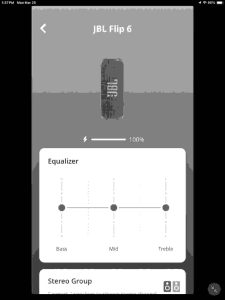
3. Then Scroll Down to the Bottom of the Page
You should then see something like the following.
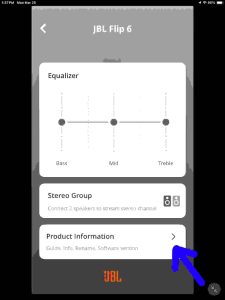
4. Tap the Product Information Bar
The app then displays the Product Information screen for the JBL Flip 6.
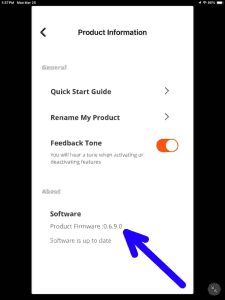
Note that on the resulting page, the app lists the current speaker firmware version. In this example, it is 0.6.9.0.
5. Done !
Done with How to Check JBL Flip 6 Firmware Version !
At last, we have now learned what firmware version is on our Flip 6. Furthermore, a similar routine works for other models of JBL speakers in the Flip, Charge, Xtreme, and Boombox lines.
Disclaimers
Finally, the above comments apply to speaker firmware version 0.6.9.0 and JBL Product app version 6.1.21 for iOS.
