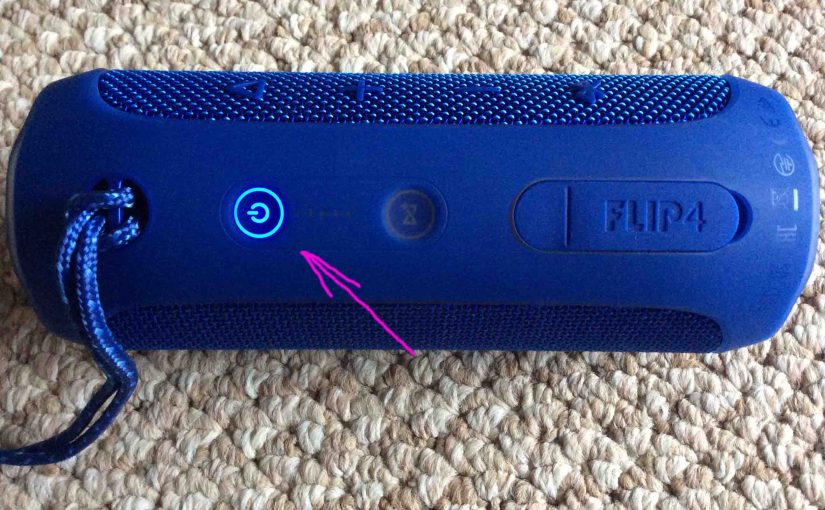This post demonstrates how to connect iPhone to JBL Flip 4 speaker.
How to Connect iPhone to JBL Flip 4
With your JBL Flip 4 powered off (power button is dark), run through this routine to pair it to your iPhone. We’re using an iPad Air tablet for this demo since we do not have an iPhone to get screenshots from. However, the setup pages are similar, and so, the routine is virtually the same.
1. Navigate to the Home Screen on your iPhone
Firstly, press the Home button to reveal the iPhone’s Home screen.
2. Find the Settings App
Secondly, we found ours on the second page of the iOS home screen as shown next.

3. Bring up the Settings App
Thirdly, tap the Settings app icon.
The iPhone then displays the first page of its settings, as shown in the next step.
4. Go to the Bluetooth Settings Page to Continue with How to Connect iPhone to JBL Flip 4
Our Bluetooth settings screen displays as follows. Note that our Bluetooth is enabled here. But since JBL Flip 4 speaker is currently turned OFF, it does not show up in the devices list. Also, we don’t see it since we’ve never paired our Flip 4 with this iOS device before. See this as shown in this list of previously paired Bluetooth devices, shown next.

5. Turn On your JBL Flip 4 Bluetooth Speaker
Turn on the JBL Flip 4 by quickly pressing its Power button. See this circled in green, in the next picture.

The speaker then powers up.
But since our iPad does not know about this speaker, the Flip 4 will not pair with it automatically. The light that comes on in the power switch denotes this not-paired state by glowing solid white, as shown next.

6. Put your JBL Bluetooth Speaker into Pairing Mode
Now, to see your JBL Flip 4 speaker on your iPhone, place the speaker into Bluetooth discovery mode (a.k.a. Pairing Mode). To do that, press and release the Bluetooth button, as shown in the next picture.

When you press the Bluetooth Discovery Mode button, the speaker makes a repeating single pluck guitar note sound several times.
Also, the Power button changes from a solid white glow to flashing blue. See this next.

7. Find your JBL Flip 4 on your Phone, to Continue with How to Connect iPhone to JBL Flip 4
See the screen shot next. We found our speaker, as pointed at by the purple arrow.

8. Pair with your JBL Flip 4 Portable Speaker
Tap the listed speaker in the Other Devices section of the Bluetooth Devices list.
Your iPhone then pairs with the Flip 4 (“Tom’s Flip 4” in this demo). The iPhone’s Bluetooth Settings screen then changes to look something like the following.
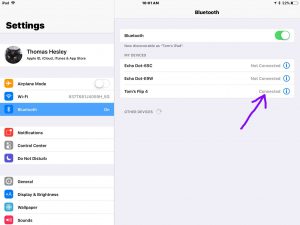
9. Done with How to Connect iPhone to JBL Flip 4 !
Lastly, you have now successfully paired your JBL Flip 4 portable speaker with an iPhone. You can now play music or make calls on your phone, and hear them all through this wireless speaker.
Related Posts to How to Connect iPhone to JBL Flip 4 Speaker
- How to Connect Gosund Mini Smart Plug to Alexa
- Connect Google Chromecast Audio, How To
- Solving Honeywell WiFi Thermostat Connection Problems
- Connect Alexa to New WiFi, How To
- How to Connect to Ultimate Ears Wonderboom
Other Posts About the JBL Flip 4 Portable Speaker
- JBL Flip 4 Pairing Instructions, Pairing Flip 4 JBL Speaker
- How to Pair JBL Flip 4 with Google Home Speakers
- JBL Flip 4 Alexa Pairing Bluetooth Speaker Instructions
- How to Adjust Volume on JBL Flip 4 Bluetooth Speaker
- JBL Flip 4 Charger Type, Which USB Charger to Use
References for How to Connect iPhone to JBL Flip 4
- How do I Connect my iPhone to the JBL Speaker? from Apple Support
- Apple iPhone Official Product Page at apple.com
Revision History for How to Connect iPhone to JBL Flip 4
- 2020-03-18: Added more tags.
- 2019-03-31: First published.