The HK Invoke smart speaker also functions as a Bluetooth speaker. It sports a Bluetooth button, that you press any time you wish to pair this speaker with a new device. Paring devices include phones, tablets, media players, streamers, or other media source devices. In this demo, we show how to Pair Harman Kardon Invoke as a Bluetooth speaker, using our iPad Air as a source Bluetooth device. Then after setting up that pairing, the speaker then plays anything that would normally play through the iPad speakers. This includes keyboard clicks, app sounds, and YouTube audio.
It’s best to run through the usual Cortana speaker setup procedure prior to attempting to use it as a Bluetooth speaker, which we have done prior to this demo.
How to Pair Harman Kardon Invoke as Bluetooth Speaker
1. Find the Bluetooth Button
The Bluetooth pairing button is at the rear of this HK speaker, as shown in the next picture,. There, we pointed at it with the purple arrow.

2. Press the Bluetooth Pairing Button for a Couple Seconds
This places the speaker in Bluetooth discovery / pairing mode, which means that any other Bluetooth source devices in-range of the speaker will be able to see and connect to it when pairing. The lights on the top of the speaker form a left-right rotating pattern of white, as shown in the next picture.

The speaker should then play a chord and announce, in our case, “Ready to pair. Go to Bluetooth settings on your phone or PC, and select ”Tom’s Invoke 1” ” While the speaker is talking, the lights ramp up to a brighter white and blue pattern, as shown in the next picture.

Skip ahead to the next step if you really want to continue with pairing.
However, if you decide at this point not to pair the speaker, you may tap the Bluetooth pairing button again. This takes the Invoke back out of pairing mode, putting it back into normal Cortana operational mode. The lights on the top extinguish when the speaker returns to listening for requests of Cortana, as shown next. Jump back up to step one and start from their if you subsequently wish to complete speaker Bluetooth pairing.

3. Look for the HK Invoke Speaker on the Device you’re Pairing with It
In our case, we’re pairing our Apple iPad tablet with our Cortana Invoke speaker. Notice in the next picture that we’ve entered the Bluetooth settings screen on our iPad, and found the speaker, named “Tom’s Invoke 1,” as shown circled in purple.
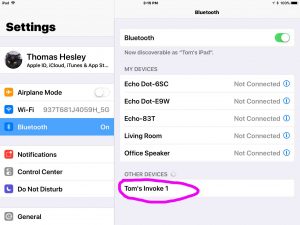
4. Tap the Entry for the HK Invoke Speaker, to Continue with How to Pair Harman Kardon Invoke as Bluetooth Speaker
on the Bluetooth devices screen as shown in the previous picture. You will then see the Allow Contacts and Favorites Sync dialog box displayed, as shown in the next picture.
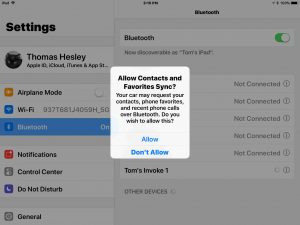
5. Tap either the Allow or the Don’t Allow Link
The Invoke speaker doesn’t care either way, since it does nothing with contacts and favorites as a Bluetooth speaker.
Once the Contacts and Favorites dialog box disappears, the pairing should then complete almost instantaneously. If all went well, you’ll see that your speaker is now connected via Bluetooth, as we saw in the next picture from our iPad.
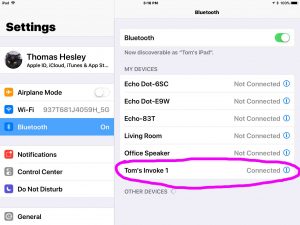
6. Done with How to Pair Harman Kardon Invoke as Bluetooth Speaker !
Now, you can play audio from your source pairing device. Note that the lights on the top of Cortana go out completely once successful pairing has occurred, as shown next.

When finished with the Invoke as a Bluetooth speaker, you may unpair it.
Related Posts to How to Pair Harman Kardon Invoke as Bluetooth Speaker
- How to Pair Google Home with Bluetooth Speaker
- Pairing Google Home as a Bluetooth Speaker
- How to Pair Wonderboom Speaker with iPhone
- How to Pair JBL Flip 3 Bluetooth Speaker
- Pairing UE Wonderboom with Google Home
Other Posts About the Harman Kardon Invoke Speaker
- Demo of Unboxing the Microsoft Invoke Cortana Smart Speaker
- How to Change Wi-Fi Network on Harman Kardon Invoke Microsoft Cortana Smart Speaker
- Where is Reset Button on Harman Kardon Microsoft Invoke Smart Speaker
- How to Reset Microsoft Invoke Cortana Speaker, Hard Reset
References for How to Pair Harman Kardon Invoke as Bluetooth Speaker
Revision History
- 2021-08-20: Revised the internal links and tags lists.
- 2020-07-29: Shortened the tags list.
- 2020-04-16: Added more tags.
- 2017-11-21: Originally published.
