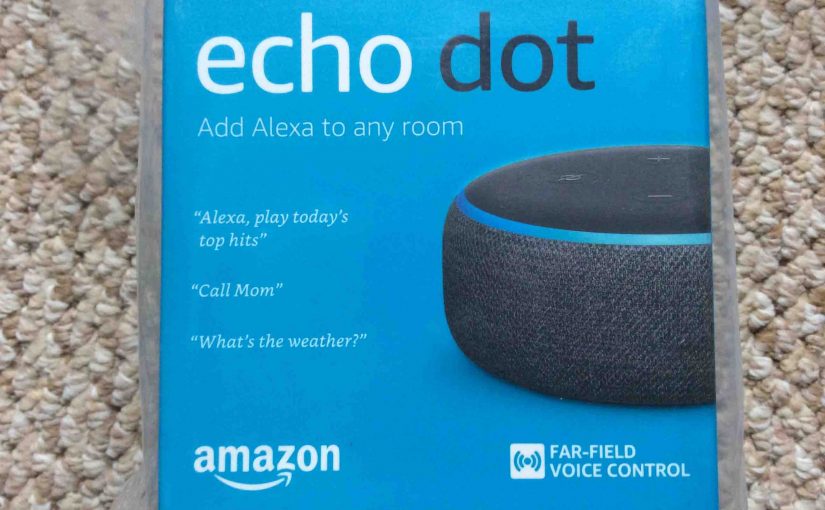You must know how to put the Echo Dot in pairing mode to connect her to a Bluetooth device such as a smart phone or tablet, to play music from that device on your Echo Dot. In other words, you’re making your Echo Dot into a Bluetooth speaker. But why would you want to do that? Well, an Echo Dot as a BT speaker may give better sound than what you get normally, especially from a smaller phone or tablet that has chintzy built in speakers. Then you hear a louder, closer to true hi-fi sound for anything you play from your phone on the Echo Dot. Here we show how to turn on Echo Dot pairing mode so you can discover and link to it on your Bluetooth source device.
What you Need First
- Download and install the Alexa app on your mobile device.
- Connect your mobile device to same WiFi network as the Echo Dot speaker whose pairing mode you wish to turn on.
- Be sure to power on the Echo Dot speaker you want.
- Connect that Echo Dot to your Amazon account.
How to Put Echo Dot in Pairing Mode
We use an iPad Air tablet in this demo.
1. Find the Alexa App on your Mobile Device
We found it on our iOS iPad Air as seen in the next screenshot. For us, the Alexa app is on the third home screen page. It’s pointed at by the blue arrow.

2. Run the Amazon Alexa App
The app then displays its Home screen as shown in the next screenshot.
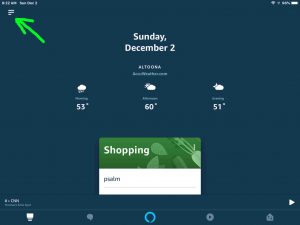
3. Tap the Hamburger or More Control
Find the hamburger item in the top left corner of the screen, pointed at by the blue arrow in the last screenshot. If your version of the app does not have that control, look for it in the lower right corner, labeled as More.
This brings up the Alexa app’s main menu, as shown in the next screenshot.
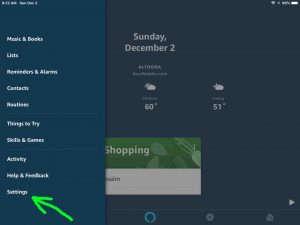
4. Tap the Settings Option on the App’s Main Menu to Continue with How to Put Echo Dot in Pairing Mode
We point at the Settings item with the green arrow in the last screenshot.
This brings up the Settings screen, as shown in the next picture.
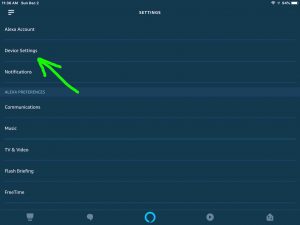
5, Tap the Device Settings Item
This brings up the All Devices screen, where all of your connected Alexa enabled devices appear in a list, as shown next.
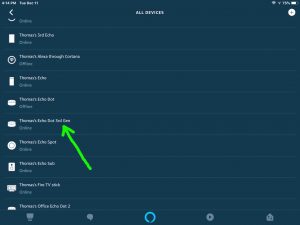
6. Tap the Echo Dot Device you Wish to Place into Pairing Mode
For this demo, we chose the Thomas’s Echo Dot 3rd Gen Alexa speaker, although pairing works similarly with all the other Bluetooth enabled Alexa speaker models.
Anyway, touching the listed speaker then takes you to the device-specific settings for that particular Alexa device, as shown next.
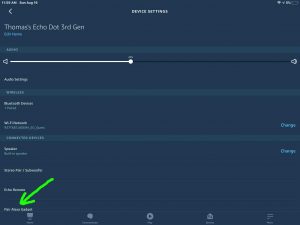
7. Tap the Pair Alexa Gadget Item to Continue with How to Put Echo Dot in Pairing Mode
Find the Pair Alexa Gadget option pointed at by the green arrow in the last screenshot, in the lower left corner of the page. You may have to scroll down a little on your device to see it.
This brings up the Setup screen, as shown next.
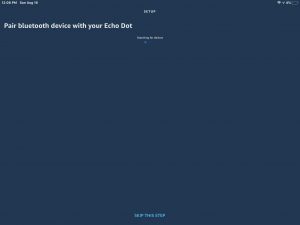
At this pint, your Echo Dot is in pairing mode, transmitting its BT connection info over the air.
8. Done with How to Put Echo Dot Speaker in Pairing Mode
Now, you should be able to see your Echo Dot on any in-range phone, computer, tablet, or smart speaker, that is within several feet of it, as shown next.
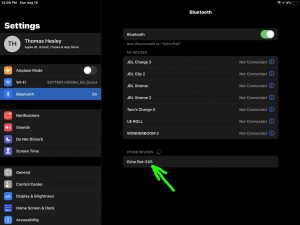
Pair to the speaker as you would any other Bluetooth speaker. Once the Bluetooth link is made, your Echo Dot announces something like, “Now connected to <your device name>.>. And once that occurs, anything you then stream on your smart device, will now play on your Echo Dot.
Related Posts to How to Put Echo Dot in Pairing Mode
- How to Put JBL Charge 4 in Pairing Mode
- How to Put Ultimate Ears Wonderboom in Pairing Mode
- Putting JBL Xtreme in Pairing Mode, Xtreme 1
- How to Put JBL Clip 2 in Pairing Mode
- How to Put JBL Flip 3 in Pairing Mode
References for How to Put Alexa in Pairing Mode
Changes History
- 2021-09-03: Revised the tags and internal links lists.
- 2020-08-16: First released.