To pair your SRS X3 Sony speaker with a Bluetooth source device for the first time, or to refresh old connection info in that device, you have to know how to start up discovery mode on the speaker. Moreover, in this mode, the speaker broadcasts its name and currently valid connection information over the Bluetooth airwaves, and this allows other devices to pair to it. So in this post, we show you how to put the Sony X3 speaker into pairing mode, to let you to link it with phones, tablets, computers, and smart speakers and enjoy better sound.
How to Put Sony X3 Speaker into Pairing Mode
1. Turn On the Speaker
Turn on the speaker by rapidly pressing its Power button.
E.g. See this button, that we point out with the green arrow, in the next picture.

The speaker then comes on.

2. Press and Hold the Pairing Button for Two to Three Seconds
Secondly, place the speaker into pairing mode by pressing and holding the the Pairing button, as pointed out next. It in the front row of buttons as you face the speaker, second button in from the left.

When you press this button, the speaker beeps twice. Plus, the Pairing lamp begins rapidly flashing white.

3. Done with How to Put Sony X3 in Pairing Mode
While the Pairing light is blinking, you should be able to see the X3 on any in-range phone, computer, tablet, or smart speaker, that is within several feet of it, as shown next.
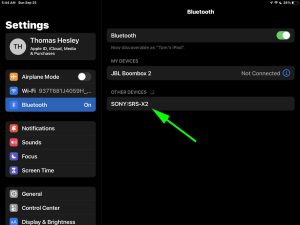
Note in the last picture, that the speaker appears as “SONY:SRS-X3”. So at this point, you could connect to this speaker if you wish.
Related Posts to How to Put Sony X3 in Pairing Mode
Other Sony X3 Posts
References
Revision History
-
- 2023-03-08: First published.
