The JBL Boombox 2 speaker features several buttons and lights across its top. There’s also a battery charge status meter on the front, near the bottom. Plus, there’s also a port access panel on the back bottom, sealed with a flexible cap. This houses a USB-A output port to recharge your mobile devices from. There’s also a USB-C service port. We also have the auxiliary (AUX) input 3.5mm port. And finally, there’s the barrel style DC input receptacle for charging this speaker. Thus here we offer our JBL Boombox 2 buttons guide. We show you where the controls are on the unit, and explain what each each button means and does. We also describe any button combinations, when to press them, and how to use them.
JBL Boombox 2 Buttons: Meanings, Functions, Combinations, and Codes
There is one row of buttons across the top of this speaker. Plus, most buttons there have a unique shape.
The Bluetooth Discovery / Pairing Mode Button
We begin this guide with the Bluetooth Discovery / Pairing mode button. Find it in the button island in the center top of the speaker. We point it out with the green arrow in the next picture. Note its squiggly Bluetooth logo shape.
How to Use the Bluetooth Discovery (Pairing Mode) Button
You press this button anytime you pair the JBL Boombox 2 with a never-before-paired Bluetooth source device. It works like this. With the speaker running, press the Bluetooth Discovery button. This places it into discovery or Bluetooth pairing mode. When in this mode, this button flashes fast white. And during the flashing, the speaker broadcasts its name and other connection data over Bluetooth. So this allows nearby devices to find and connect to it.

When you make a connection, this button stops blinking and glows steady white. Furthermore, when you break the BT connection, the button goes dark.
The Volume Down and Volume Up Buttons
The Boombox 2 also sports volume controls. Near the center of the speaker on either side of the button island. These buttons appear like minus and plus symbols. When you press them, they lower and raise the output volume. They do this by adjusting the volume setting on the paired source device. See the Volume Down and Volume Up buttons pointed at by the green arrows in the next picture.

How to Raise (Turn Up) and Lower (Turn Down) the Speaker Volume
With the Boombox 2 paired and playing, press the minus shaped Volume Down button to decrease its loudness. Or, press the plus shaped Volume Up button to raise it.
Note that these controls have no effect when the speaker is unpaired. Also, the volume setting may change from paired device to paired device. That is, each paired device remembers its own volume setting. So you might need to re set the volume when you pair the speaker to another device.
The Play-Pause Button, is Another of the JBL Boombox 2 Buttons
The Play / Pause button looks like a right-pointing arrow. We find it on the top, near the right side of the speaker.

How to Use the Play-Pause Button
As the speaker plays, press and release the Play / Pause button quickly to pause audio play. Rapidly press it again to resume audio play.
Note that the Play / Pause button is not a mute button. That is, pausing play in this way stops sound playback on the source device. It does not merely just mute the speaker and let the stream continue. The stream actually suspends. So, you won’t miss any content when you pause the speaker when playing an audio file, Why? Because the source device remembers where the content paused. So it resumes playback at that spot. Live streams however, will continue advancing even when you pause playback.
Move Back and Fourth in a Playlist
Finally, you can skip forward to the next song. Or you can got back to the previous one in a playlist. As the song plays, do the following…
-
-
- To advance to the next song, quickly press and release the Play-Pause button twice. Then your source device advances to the next song in the current playlist.
- To play the previous song again from the beginning, quickly press and release the Play-Pause button three times. Then your source BT device jumps back one song from the current one in the playlist. Then it plays that song from the beginning.
-
The Power Button
The Power button switches the Boombox 2 ON and OFF and lights up when power is ON.
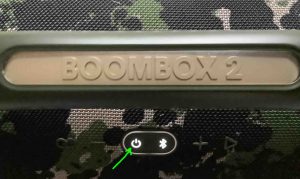
How to Use the Power Button
Quickly press and release the Power button to switch the speaker ON or OFF. When the speaker is ON, doing this turns it OFF. And when it is OFF, doing this turns it ON.
If you cannot turn off the speaker, then try pressing and holding the Power button. Hold in for ten to fifteen seconds. This usually forcibly shuts down the Boombox 2. And then when you turn it ON again, normal behavior typically resumes.
The PartyBoost Button
You would use the PartyBoost button to connect two or more compatible speakers in “party mode”. That way they all play the same program. Similar to speakers participating in Amazon’s multi room music groups, all speakers connected together via PartyBoost are in sync. That is, they all lay the same audio at the same time. PartyBoost lets you connect over a hundred compatible speakers in this way.

How to Use the PartyBoost Button
You press this button on each Bluetooth speaker you wish to add to the PartyBoost group.
The picture above shows the Boombox 2 not joined in a Party Boost group. You can tell this because the oval ring around the Power and Bluetooth buttons is dark. But this ring lights when the speaker joins a group, as we see in the next picture.

Note that you can mix and match any combination of speakers in this joined group. That’s true so long as they all support the PartyBoost protocol. Most of the latest speakers from the Flip, Charge, Xtreme, and Boombox series models will work together as follows.
PartyBoost Button Use, Step by Step
-
- Place all speakers within a few feet of each other.
- Power up and pair the first (master) speaker to your Bluetooth source device.
- Next, power up each additional (slave) BT speaker that you wish to sync with the master.
- Press and release the PartyBoost button on the master speaker. The oval ring around the buttons on the speaker should then light up.
- Then press and release the PartyBoost button on each slave speaker in turn. Again, this button or oval ring will start glowing on each speaker, depending on speaker model.
- Now when you play something on your source device, you will hear it on all speakers in the group.
- Finally, you can break the connection between the speakers by pressing and releasing the PartyBoost button on the “master” speaker. Or, just turn off one or more slave speakers to remove them from the group. The rest of the group will still continue playing.
Finally, consider if you put exactly two of the same speaker into a PartyBoost group. You can then witch them between Party and Stereo modes in the JBL Portable app. But since you don’t use the buttons on the speaker itself for this, we won’t discuss it further here.
JBL Boombox 2 Buttons: Combinations, Codes, Chords
All Lights On Test Mode
Entering the All Lights ON mode briefly lights all lamps on the speaker control panel. The battery meter also lights up.
How to Turn All Lights On Briefly
To enter this mode, press and hold the Volume Down and Play-Pause buttons. Hold until you see the lights all come on, as we saw in the last picture.

Once you enter All Lights ON, the lights remain lit for a short period before they all shut off. Then, the speaker returns to normal working order once the lamps return to their pretest state.
Firmware Version Button Combination Code
Press the PartyBoost and Volume DOWN buttons together, for at least two seconds. This makes the JBL Boombox 2 say its current firmware version. It says two or more numbers that comprise this version, in a female voice.

Reset Button Combination Code
You can hard reset the JBL Boombox 2 to return it to factory default settings. To do that, press the Volume UP and Play / Pause buttons at the same time. Then hold them in until the all lights on the unit start glowing.

You may wish to reset the speaker to fix any weird behaviors you see from it. E.g. Failing to pair, sound distortion, failure to power off, and so on. Note that resetting invalidates any saved connection info about this speaker on your source devices. So, forget those connections on those devices, and manually pair it again after a reset.
The Abort Mode
If your speaker becomes unresponsive to the usual button presses, then you can force it to power down. Hold in the Power button for ten to fifteen seconds. Then release it when all lamps go dark.
Then, once the Boombox 2 shuts off, you can power it up again. Normal behavior should finally resume.
Weird Mode Button Combination
In this (often called ‘weird’ or ‘secret’) mode, the speaker powers up. But it does not respond to almost none of the button presses. That is, the power lamp keeps glowing. But the speaker breaks all Bluetooth connections. Then the Bluetooth status lamp goes dark. Also, pressing the Power button does not turn off the unit.
Indeed, none of the buttons seem to work in this mode, except for the ones needed to exit it. E.g. The speaker won’t pair with any devices. And, the Power button does not switch it OFF either.
How to Turn On Weird Mode
To turn on this Weird mode ON, power up the speaker first. Then press the Bluetooth and Play-Pause buttons at the same time. Hold them in until the speaker goes silent and all lamps except the power one turn off. This usually takes ten seconds or so. Find these buttons in the next picture.
Note that you can enter this mode as long as the speaker is ON. And it doesn’t matter whether you connect it to external power or not.

How to Turn Off Weird Mode
You must press the Bluetooth and Play-Pause buttons together to switch this mode off. Hold them in until the speaker makes the powering-down guitar sound. When next you power up the speaker again, normal operations should return.
JBL Boombox 2 Buttons: The Battery Status Meter
Finally, to round out this guide, this speaker also has a light gauge on the front. This shows the amount of charge left currently in the battery.
How to Read the Battery Status Meter
This gauge normally glows for only a few seconds after booting. Then once it goes dark, it no longer shows battery status. But you can bring it to life again by pressing and releasing one of the volume keys.
When the battery is full, the entire meter glows white. But ss the battery runs down, less and less of the gauge bar glows.
In the next picture, see the speaker at one hundred percent charge. Note that all five lamps glow in this case.

As the battery further depletes, more of the meter goes dark. This continues until the charge amount reaches between 0 and 20 percent. Then, only the very bottom of the gauge glows.
Finally, when the battery discharges to extremely low levels, the bottom of the meter flashes red.

Speaker shutdown then happens soon after that. So, as soon as you see red, recharge the battery for continued play time.
