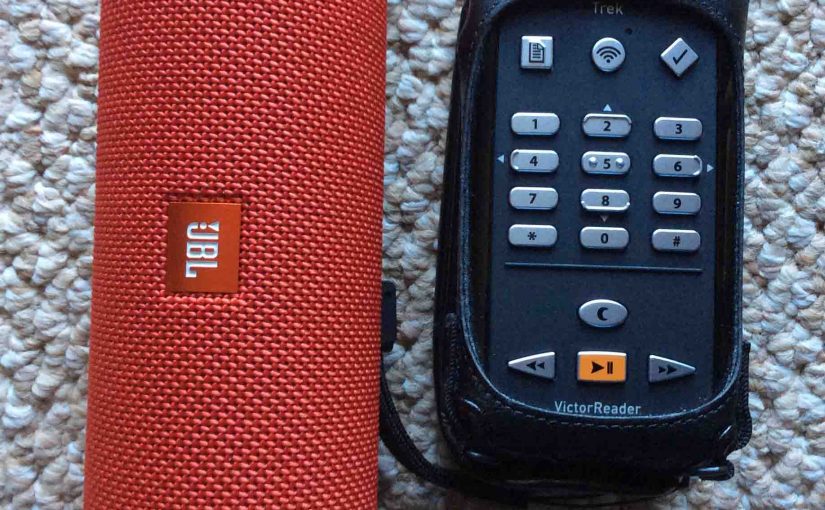The Victor Reader Trek GPS navigator, eBook player, pod catcher, and internet radio now can pair to the JBL Flip 3 Bluetooth speaker. We listen to talking books and old time radio shows often on our Flip 3 by way of the VRT. So yes, this Bluetooth speaker pairing allows you to listen to podcasts, books, recorded notes, and streaming internet radio through that splashproof speaker. We thus show here Pairing JBL Flip 3 splashproof speaker with Victor Reader Trek. The Flip 3 offers an excellent, affordable way to add near-high fidelity sound to your Humanware Trek. Note that you do not need to access the JBL Connect Plus app to perform this Bluetooth speaker pairing.
Summary: Pairing JBL Flip 3 Splashproof Speaker with Victor Reader Trek
In a nutshell, the pairing process is summarized as follows: First, get the Victor Reader Trek ready for pairing. Next, turn on your Bluetooth speaker and put it into Bluetooth pairing mode. Finally, on your Trek, scan for and connect to your speaker. We detail each of these three high level steps next.

Step by Step: Pairing JBL Flip 3 Splashproof Speaker with Victor Reader Trek
1. Power on the Victor Reader Trek
Hold in the round power button, located on the top left side of the Trek, as shown next, until the unit vibrates. Then, wait for the green power-on lamp to illuminate and the Trek to complete booting; it’s fully booted once the welcome message plays and the electronic chime sounds.

2. Turn Off Airplane Mode if On
With airplane mode on, the Trek will not be able to connect either to Wi-Fi or to Bluetooth devices. So, it’s necessary to assure that airplane mode is turned off. When the online status lamp, as shown next, either glows solidly or is flashing, this means that airplane mode is definitely off and the unit is trying to connect to an in-range Wi-Fi network or Bluetooth device. When the lamp is dark, this COULD mean that airplane mode is on. But it also could mean that, though airplane mode is OFF, that there is nonetheless, no current Wi-Fi connection established. The Trek can indeed be offline (not connected to the internet) even though airplane mode is off.
So, verify that your airplane mode is indeed OFF by pressing and holding the Online button (the circular button with the Wi-Fi symbol in the top row of keys on the front of the unit), until the Trek announces airplane mode status. If it says, “Airplane mode OFF,” then you’re good to go. If it says, “Airplane mode ON,” then press and hold the Online button again until it announces, “Airplane mode OFF.”
Note that you need not be connected to a Wi-Fi network in order to pair with a Bluetooth speaker. However, again, airplane mode MUST be disabled.

3. Next, Turn On Your JBL Flip 3 Wireless Speaker
Here, we’re using the JBL Flip 3 wireless speaker for this demo, as shown next.

For that speaker, the power button is located on the speaker’s control panel. To turn on the Flip 3, we quickly press and release the power button. This turns the speaker on. Further, since we just reset the speaker, and have connected no devices to it since, ours comes up into Bluetooth discovery mode automatically. No additional button presses needed.
If yours does not enter discovery mode (power lamp glows white after power up instead of flashing blue), then quickly press and release the Bluetooth discovery mode button on the Flip 3, as shown next.

When the speaker has entered discovery mode (power lamp flashing blue), proceed onto the next step.
4. Scan for the JBL Flip 3 on the Victor Reader Trek
To do that, make sure the Trek is working with the online bookshelves by quickly pressing and releasing its Online button until the Trek announces, “Online bookshelves.”
Then quickly press and release the * key once and then the 7 key twice (*77). The Trek then announces, “Bluetooth.”
Then, quickly press and release the 8 key, until the Trek announces, “Connect to Bluetooth device.”
Finally, press the # (pound) key. This starts the Trek scanning for Bluetooth devices, and it announces this by saying, “Scanning for Bluetooth devices.”
The scan is complete when the Trek announces the number of Bluetooth devices it discovered, as in, “3 devices found.”
5. Select your JBL Flip 3 Speaker from the List of Found Devices
Use the 2 and 8 keys to move up and down in the list of found devices, until the Trek announces the name of your speaker. In this demo it found our speaker, named JBL Flip 3.
6. Connect to your JBL Flip 3 Wireless Speaker
With the list cursor currently pointing at your Flip 3, press the # key. This starts the connection process.
After a short pause, the Trek establishes a connection with the speaker, announcing this by saying, “Connected to <your device name>.”
Once the Trek is paired with your speaker, you should now hear any audio that would normally come from the Trek, now emanating from the Flip 3 Bluetooth speaker that you just successfully paired it with. The power button glows solid blue, as shown next.

7. Done!
We’ve now successfully paired our JBL Flip 3 with the Humanware Victor Reader Trek talking book player.
About Memorized JBL Flip 3 Speakers
Once you add your JBL Flip 3 splashproof speaker to the previously paired devices list on the Trek, your Victor Reader will connect to it again, when it’s Bluetooth is turned on and it detects that speaker is activated and in Bluetooth range. With our Flip 3 speaker, we just turn the speaker on and it automatically reconnects, without us doing anything more.
Problems You May Experience
Note that as of this writing, the announcements made by the Trek when pairing with the Flip 3 are sometimes wrong. E.g. Occasionally, when you scan for devices, the list of devices it found does not include your speaker. We’ve found that often, doing a second or third device scan will find the Flip 3.
It also happens at times that once you found your wireless speaker in the list and press the # key to connect to it, that the Trek will initially announce, “Connected to Bluetooth device.” But then a second or two later, it announces, “Failed to connect to Bluetooth device.”
Again, the answer here is to run the scan and connect attempt again. Do this by pressing the * (star) key to leave the Bluetooth menu, then repeat steps 4 through 6 in this procedure. Keep repeating until you successfully establish a Bluetooth connection with the Flip 3.
Other Posts About the JBL Flip 3
- JBL Flip 3 Specs, Specifications for this Speaker
- Flip 3 JBL Review of this Portable Bluetooth Speaker
- Charging JBL Flip 3 Instructions for Fully Recharging
- JBL Flip 3 Reset Instructions, How to Factory Reset
- Finding JBL Flip 3 Firmware Version
Related Posts to Pairing JBL Flip 3 with Victor Reader Trek
- How to Pair Victor Reader Trek with JBL Flip 4 Wireless Speaker
- Pairing the Victor Reader Trek Talking GPS eBook Player with Google Home Bluetooth Smart Speakers
- How to Pair Echo Dot with Bluetooth Speaker, Echo Dot 2
- Pairing JBL Xtreme with Amazon Alexa Echo Speakers, 2019
- Ultimate Ears Wonderboom 2 Pairing Instructions
References for Pairing JBL Flip 3 with Victor Reader Trek
- JBL Flip 3 Splashproof Portable Bluetooth Speaker on Amazon.com
- Humanware Victor Reader Trek – Talking Book Player & GPS, Official Product Page from Humanware
Revision History
- 2020-04-21: Added more tags.
- 2019-04-21: Added tags. Shortened post URL and title.
- 2018-08-23: First published.