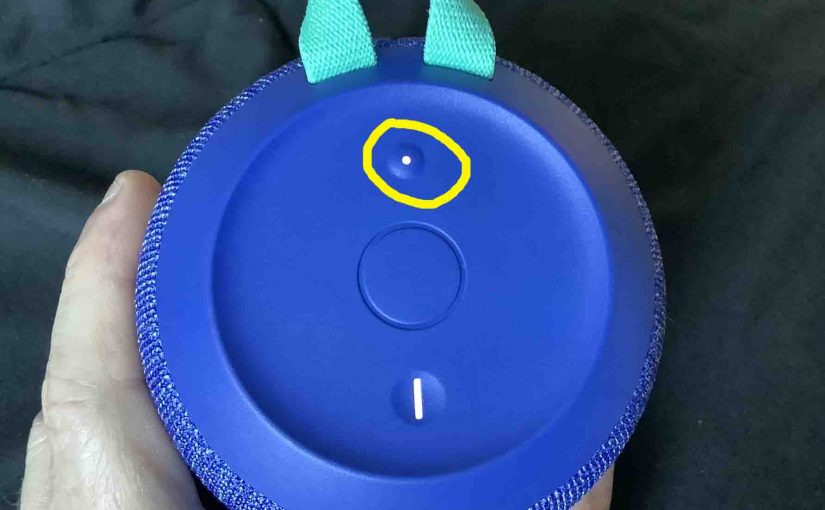This post shows how to sync Wonderboom speakers with common Bluetooth devices. The process works for all Wonderboom models, including the 1 and 2.
Now first, you start with all models of Wonderboom speakers shut OFF (all dark LEDs). Then, follow along to sync them with most any Bluetooth source device. In this demo, we show how syncing works on our iPad Air mobile computer. But like procedures work for iPhones, iPods, and Android phones and tablets as well.
How to Sync Wonderboom Speakers, Step by Step
1. Visit the Home Screen on your Source BT Device
Press the Home button or swipe up from the bottom of the screen to get to the Home page. E.g. See our Home screen as shown next.
2. Find the Settings App
We found ours on the second page of the Home screen on our tablet.

3. Bring up the Settings App
Then, tap the Settings app icon.
The device then displays the first page of its Settings screen, as shown in the next screenshot

4. Go to the Bluetooth Settings Page to Continue with How to Sync Wonderboom Speakers
Next, tap the Bluetooth item, as pointed at by the dark green arrow in the last screenshot above.
Our Bluetooth Settings screen then appears as follows. Note that our Bluetooth is switched ON here. But since the Wonderboom is currently OFF, it does not show in either the My Devices or Other Devices lists on the tablet yet, Why? Because we’ve not yet synced it with this Bluetooth device before. Plus, the speaker is not yet transmitting its BT connection info.
E.g. See this scenario, that appears as shown next.

Note in this picture that there’s no Wonderboom listed yet.
5. Power Up your Wonderboom Speaker
Then, switch on the WB by quickly pressing its Power button. See this button, circled in green, in the next picture.

The speaker then comes on.

6. Put your Wonderboom Speakers into Syncing Mode
Now, to see your Wonderboom speaker on your iPad Air, place the WB (any model of it) into BT pairing mode. For that, press and release the Bluetooth button, as circled in the next picture.

When you press this Syncing / Pairing button, the speaker makes a distinctive sound several times. Plus, a lamp in this button starts rapidly flashing white. See this in the last picture above.
7. Find your Wonderboom Speaker on your iPad Air
See the picture next. We found ours, as circled in green.

8. Next, Sync with your Wonderboom Speakers
Tap the listed speaker in the Other Devices section of the Bluetooth Devices list, shown above.
Your iPad Air then syncs with the Wonderboom (appears as “WONDERBOOM” in this demo).
The Bluetooth Settings screen then changes to display something like the following.
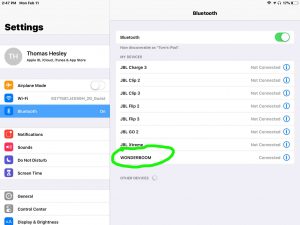
Note that Wonderboom speakers then appears as connected, as we circle inside the green oval in the last picture.
9. Done with How to Sync Wonderboom Speakers !
Finally, we have now successfully paired our Wonderboom Bluetooth speaker with our iPad source device. Thus, audio output from that device now plays on this wireless speaker, which is what you want. The same happens with most other Bluetooth devices.
Related Posts to How to Sync Wonderboom Bluetooth Speakers
Other Posts About Wonderboom Speakers
References for How to Sync Wonderboom Speaker
Revisions Log
-
- 2021-09-01: First posted.