Shows how to connect a JBL Flip 6 to the iPhone to get louder and better sound.
How to Connect JBL Flip 6 to iPhone: Step by Step
So with your Flip 6 powered OFF, run through this routine to connect it to your iPhone.

1. Navigate to the Home Screen on the iPhone
Firstly at the lock screen, swipe up from the bottom. This to bring up the phone’s Home screen, or press the Home button if your phone is older.
2. Find the Settings App
Then we find ours on the second page of the home screen.

3. Bring up the Settings App
Tap the Settings app icon.

The phone then displays the first page of its settings.
4. Go to the Bluetooth Page to Continue with How to Connect JBL Flip 6 to iPhone
Then tap the Bluetooth item. Our Bluetooth screen then displays, similar to the following.

Note that our Bluetooth is ON here. But if yours shows as OFF, then move the switch item to the ON position.
Now since the Flip 6 is currently OFF, it does not show up in the Bluetooth devices list. Also, we don’t see it since we’ve never paired it with this iPhone before.
5. Turn On your Speaker
So turn on this unit by quickly pressing its Power button. The speaker then boots and that button starts glowing white.

The speaker then powers up and makes a rising guitar strum sound.
But since the iPhone does not know about this Flip 6, it will not pair to it automatically. The light in the Pairing button denotes this not-paired state by either remaining dark, or by quick flashing.

6. Start Bluetooth Pairing Mode
So to see your Flip 6 on your mobile device, start up pairing mode on it. To do that, press the Pairing button. It’s the rightmost button in the buttons island. So it’s right of the Power button, and left of the battery meter.
The speaker then plays the single note guitar sound. Also the Pairing button starts fast blinking white.
7. Find your Speaker on the Phone to Continue with How to Connect JBL Flip 6 to iPhone
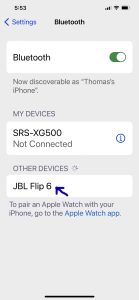
8. Next, Connect with the Speaker
So tap the JBL Flip 6 entry in the Other Devices list.
Your iPhone then connects with the Flip (named “JBL Flip 6” here). The mobile device’s Bluetooth screen then changes to look something like the following.

9. Done with How to Connect JBL Flip 6 to iPhone !
At last, we have a connection with this BT speaker. Furthermore, similar routines work with iPod Touch, iPads, and any iPhones as well. Also, pairing with Android devices works like this too.
