To link the Go 3 JBL with a Bluetooth source device for the first time, or to reset the connection information on that device, you must know how to activate discovery mode on the speaker. You must know this because in this mode, the JBL Go 3 calls out its Bluetooth name and current linkage data on the BT airwaves. So in this post, we show you how to make JBL Go 3 discoverable, so you can connect it to phones, tablets, computers, and smart speakers, and play music from them, on it.
How to Make JBL Go 3 Discoverable: Step by Step
1. Turn On the JBL Go 3
First, turn on the speaker by pressing its Power button once.
See this button, that we point at with the blue arrow in the next picture.

The speaker then comes on, we see next. Further, the pilot lamp on the side panel either blinks or steadily glows white, depending on speaker’s current pairing state.

But whether it’s currently paired or not, you ca follow the next steps to pair it anew with a Bluetooth source device.
2. Press the Discovery Mode Button and Release when the Status Lamp Starts Quickly Blinking
Now, to discover your speaker on your source Bluetooth device, place it into discovery mode. For that, press and release the the Discovery Mode button, as we point it out in the next picture.

When you press this button, the speaker makes a plucking guitar pairing sound. Plus, the front panel Status lamp starts quickly blinking white.
3. Done with How to Make JBL Go 3 Discoverable
Next, while the Status light is blinking, you should be able to see your Go 3 speaker on any in-range phone, computer, tablet, or smart speaker, as we see next.
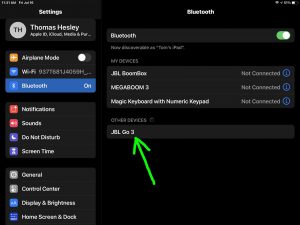
Other Posts About the JBL Go 3
Related Posts to How to Make JBL Go 3 Discoverable
References for How to Make JBL Go 3 Discoverable
Revision History
-
- 2022-08-14: First published.
