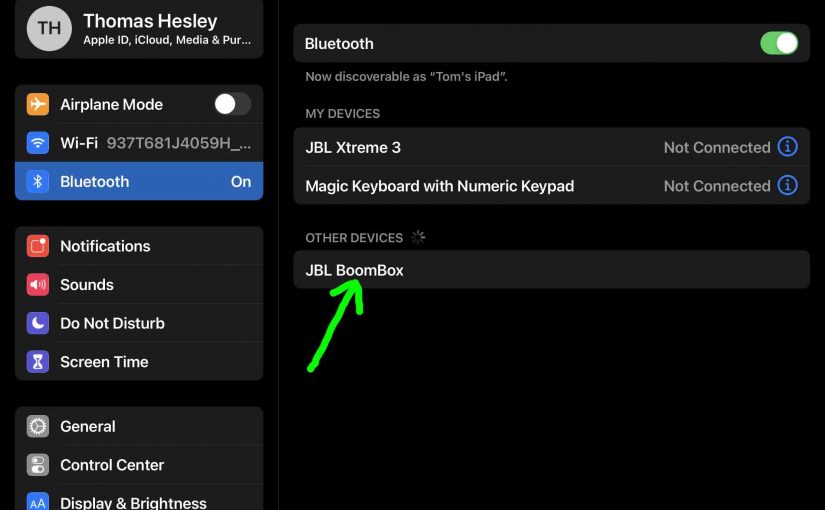To pair the Boombox 1 JBL speaker with a Bluetooth source device for the first time, or to refresh the connection information stored on that device, you must know how to launch pairing mode on this speaker. Further, in this mode, the JBL Boombox sends its Bluetooth name and current linkage info on the BT airwaves. So in this post, we show you how to put the JBL Boombox speaker into Bluetooth pairing mode. Thus you can then join it to phones, tablets, computers, and smart speakers.
How to Put JBL Boombox 1 Power Bank Speaker into Pairing Mode
1. Turn On the Boombox 1
First, turn on the speaker by pressing and releasing its Power button once.
See this button, pointed at by the bright green arrow, in the next picture.

The speaker then comes on, and the Power button lights up white to signal that power is ON.
2. Press the Pairing / Discovery Mode Button and Release when the Power Button Starts Flashing
Now, to be able to discover your speaker on your source Bluetooth device, place it into pairing mode. For that, press and release the the Pairing button, as pointed out in the next picture.

When you press this Pairing button, the speaker makes a plucking guitar pairing sound. Plus, the Power button lamp begins fast-flashing blue.

3. Done with How to Put JBL Boombox 1 in Pairing Mode
While the Power button is flashing blue, you should see your Boombox 1 on any phone, computer, tablet, or smart speaker, that is within several feet of it, as we show next. Our speaker here has its default name here, called “JBL Boombox”.
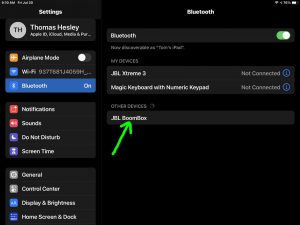
Other Posts About the JBL Boombox 1 Bluetooth Speaker
Related Posts to How to Put JBL Boombox 1 In Pairing Mode
References for How to Put JBL Boombox 1 in Pairing Mode
Revision History
-
- 2022-01-24: First published.