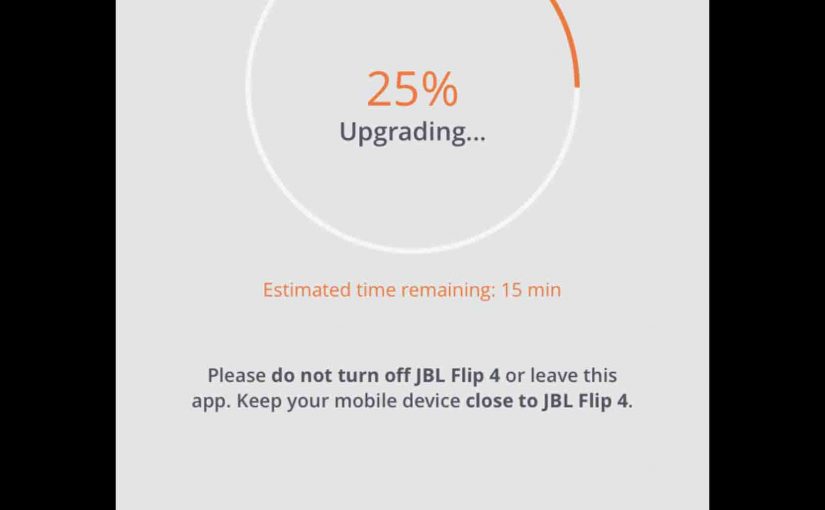This post provides JBL Flip 5 update firmware instructions. This procedure may take up to thirty minutes to complete, based on the speed of your WiFi link. Further, you can’t reverse this once done. That is, you won’t be able to restore your speaker to any earlier firmware version once you complete this firmware update. So, be sure that you indeed want the upgrade before proceeding.
JBL Flip 5 Update Firmware Instructions: Preparation Steps
You’ll need and internet connection, a Bluetooth enabled mobile or desktop computer device, the JBL Connect app, and the JBL Flip 5 speaker itself.
So, connect your mobile device to the internet and install the JBL Connect app if you haven’t already.
Connect your speaker to mains power, because you don’t want the battery dying during the update firmware process. A low-charge battery could corrupt the speaker’s memory, and so, brick the speaker, leaving it non repairable.
So, to be safe, plug the speaker into AC power, using the included USB cable, as shown in the next picture.

Finally, connect the other end of the USB-C cord into a strong enough AC power adapter, and plug that adapter into a working AC outlet.
Then, sync your mobile device with the speaker
You are now ready to begin the update firmware directions.
JBL Flip 5 Update Firmware Instructions: Step by Step
1. Find the JBL Connect App on your Mobile Device
We found ours on the fourth home page in the Apple iPad Air, as shown next.
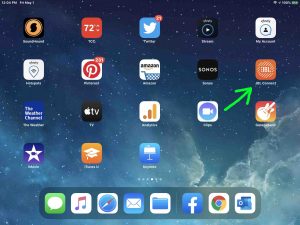
2. Run the JBL Connect App
The app takes a few seconds to show you some cute animations when you first run it, as shown in the next picture.
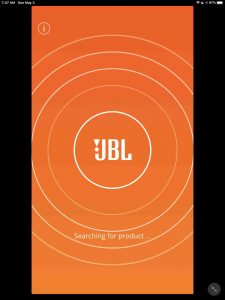
But then it finds your paired JBL Flip 5 BT speaker and shows you its status screen, as pictured next.
Note the presence of the Update firmware button near the bottom left of the speaker’s home page, as pointed at by the blue arrow. This means that an update is available for this speaker. If no newer firmware version is out, this button does not appear.
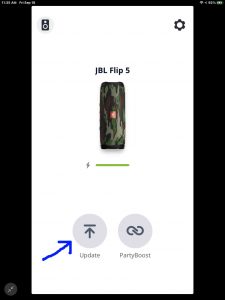
3. Tap the Update Firmware Button
Touching this button brings up an information page about the available update, as shown next. It describes what’s new in the latest firmware version.
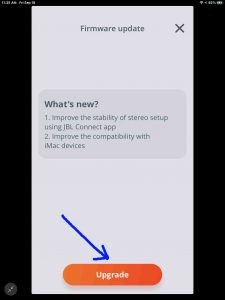
Now this screen gives details about the available update. In our case here, it suggests the Flip 5 upgrade to firmware version 4.0.0.0.
4. Tap the Orange Upgrade Button to Continue with these JBL Flip 5 Update Firmware Instructions
If your speaker battery has enough charge, and / or you connected it to an external power source as instructed to above, then the update firmware process begins. But if your battery is low and you’ve not yet connected your JBL Flip 5 to power, the app will prompt you to do so at this time. Then if asked, plug in the speaker, and follow any screen prompts to begin the update.
5. The Update Firmware Process on JBL Flip 5 Begins
The update then starts. So the Connect app displays a progress screen as shown next, to let you know how far along the update firmware process is.
5a. The Latest Firmware Then Downloads to your Mobile Device
Your mobile device downloads the new firmware to its memory first, as shown next.
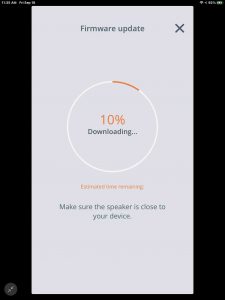
5b. Update Firmware Progress, at Twenty-Five Percent Complete
Once the download to your mobile device finishes, the Connect app then verifies and uploads the firmware image to your speaker.
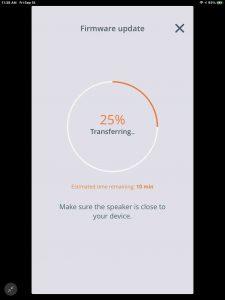
5c. Update Firmware Progress at Fifty Percent Complete
We’re several minutes into the update at this point in the process.
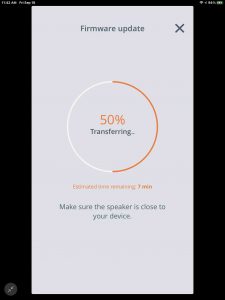
5d. Update Firmware Progress at Seventy-Five Percent Complete
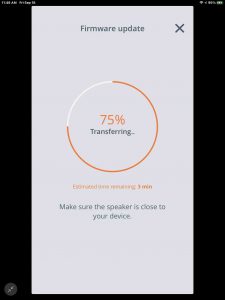
5e. JBL Flip 5 Update Firmware Progress, at Ninety-Nine Percent Complete
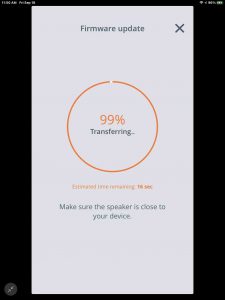
5f. Update Firmware File Transfer 100 Percent Complete
Once the app copies the upgrade file to the Flip 5, you get the Restarting screen, as shown next.
But note that the speaker is still in the process of installing the new firmware for several minutes after the Restarting screen appears. This screen warns us that our speaker will restart automatically, and it warns us not to unplug the speaker while it’s updating.
During this part of the operation, be sure to keep your speaker close to the mobile device running the app, to avoid any dropped connections and the resulting corrupted firmware.
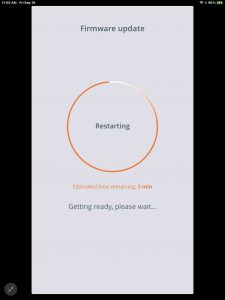
6. Wait for the Speaker to Shut Off and then Turn On Again
Watch the Power light on the speaker, as shown next. That lamp will soon go dark, as shown next, as pointed out by the green arrow.

The speaker may or may not turn itself back on again. Ours did come back on by itself for this update. If yours did not, then go ahead with the next step (Step 7). But if yours did come back online though, then skip Step 7 and pick up with Step 8.
7. Power On the JBL Flip 5
Next, press the dark Power button to turn the speaker ON again. The unit should again connect with your mobile device where you’re running the JBL Connect app. The Power button glows solid blue as your speaker successfully pairs again with your tablet or phone, as shown next.

Then meanwhile, back in the Connect app, the Upgrade Successful appears when the app receives confirmation from the speaker that the update firmware program completed with no errors, as shown next.
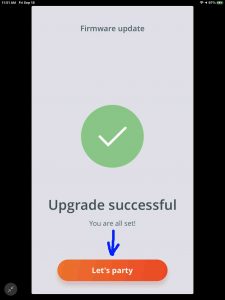
8. Press the Let’s Party Button
With your speaker successfully paired to the Connect app again, press the orange Let’s Party button, as pointed at by the blue arrow in the last screenshot.
The app then displays the JBL Flip 5 status screen once again. But now, notice that the Update button is gone, as shown next. So this means that the firmware update succeeded and that the speaker is now running the current firmware version.
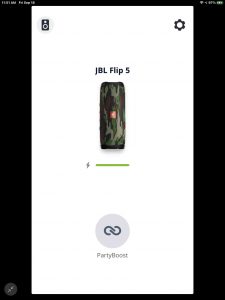
9. Done with JBL Flip 5 Update Firmware Instructions !
Finally, you’ve now successfully updated the firmware to the current version in your JBL Flip 5 portable party speaker. So enjoy the more reliable music play !
Related Posts
Other Posts About the JBL Flip 5 Speaker
References for JBL Flip 5 Firmware Update Instructions
Revision History
-
- 2020-11-25: First released.