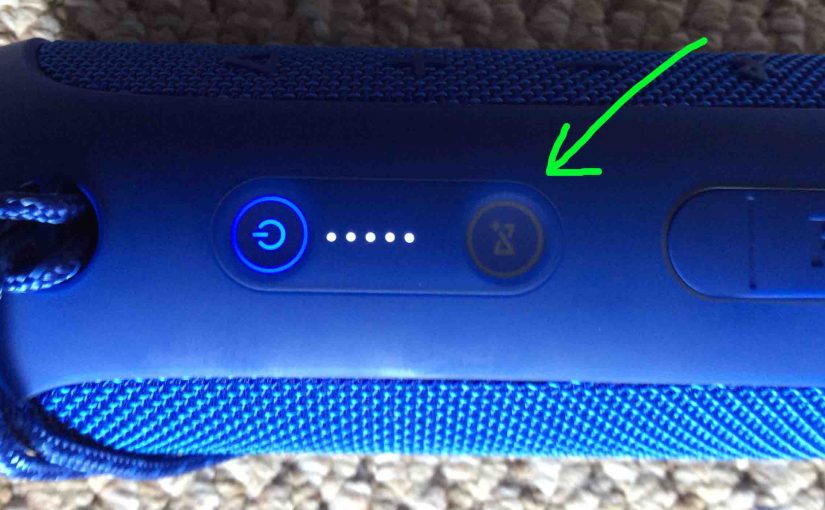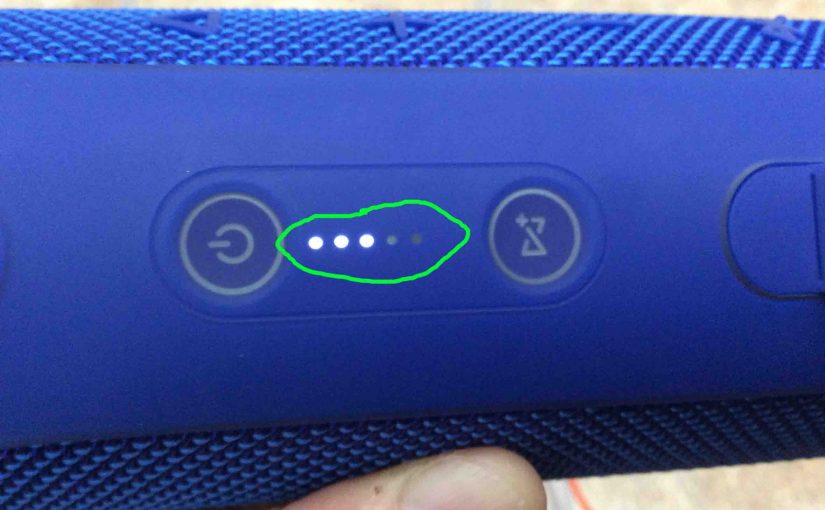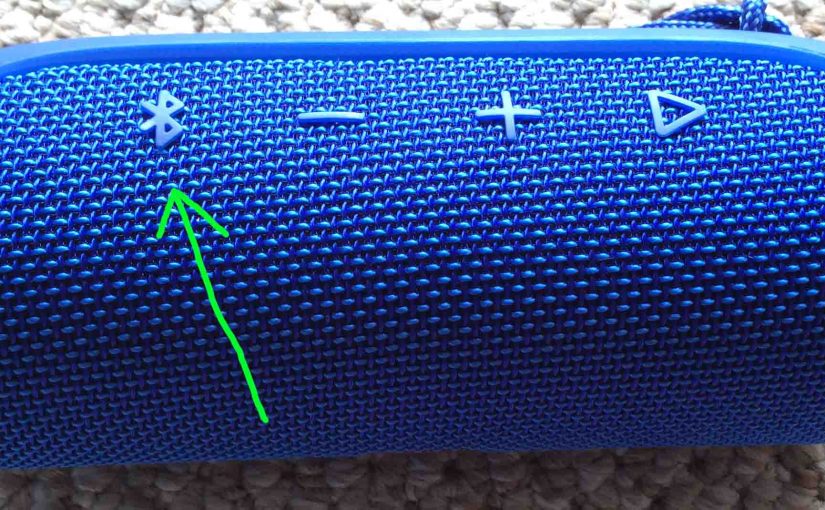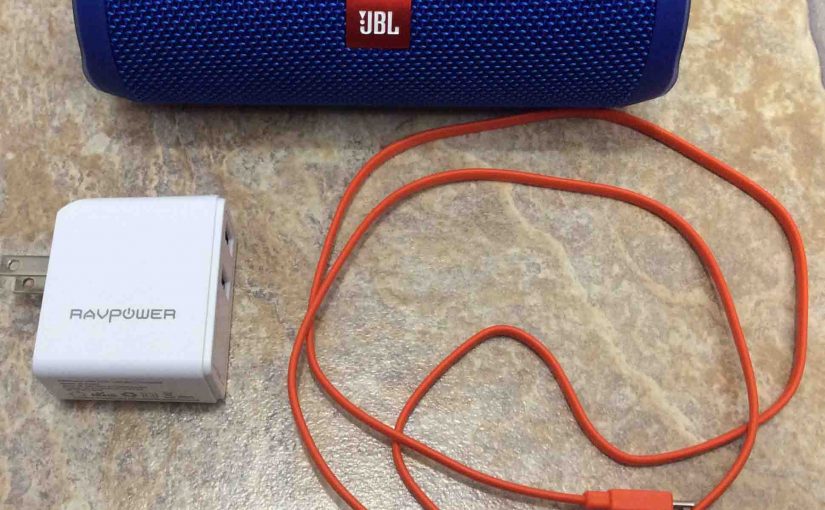will Here’s our JBL Flip 4 firmware update instructions. This routine can take up to thirty minutes to finish, depending on the speed of your WiFi connection. Plus, you can’t reverse once done. That is, you won’t be able to return to any prior firmware version once you complete this speaker update. So, be sure … Continue reading JBL Flip 4 Firmware Update Instructions
Tag: JBL Flip 4 Flip 4
JBL Flip 4 Change Name
When you scan for in-range Bluetooth speakers, your JBL Flip 4 speaker shows up as “JBL Flip 4” by default. But you can change this name using the JBL Connect app along with an iOS or Android based mobile device. In the post, we outline the JBL Flip 4 change name routine, step by step. … Continue reading JBL Flip 4 Change Name
JBL Flip 4 Buttons Explained
The JBL Flip 4speaker has several buttons and lamps across its top, in two rows. The power button lights up in different colors to show Bluetooth speaker status. The Connect button also flashes, and lights when linking multiple Connect Plus JBL speakers together. Here, we explain JBL Flip 4 buttons here. We describe where they … Continue reading JBL Flip 4 Buttons Explained
JBL Flip 4 Volume Control
There are a few ways for how to set the JBL Flip 4 volume control on this Bluetooth speaker. These generally depend on the app(s) you’re playing from. Indeed many apps provide volume controls. Plus, this JBL BT speaker has two buttons for volume control too. Find these (the + and -) shaped buttons on … Continue reading JBL Flip 4 Volume Control
How to Connect JBL Flip 4 to iPhone
This post shows how to connect a JBL Flip 4 wireless speaker with the iPhone. How to Connect JBL Flip 4 to iPhone: Step by Step With your Flip 4 powered OFF (power button is dark), run through this routine to connect it with your iPhone. 1. Visit the Home Screen on the iPhone Firstly, … Continue reading How to Connect JBL Flip 4 to iPhone
JBL Flip 4 Battery Indicator
The Flip 4 JBL speaker has a group of LEDs in its buttons panel, as shown in the pictures next. These display battery fullness and charging status. In brief, the JBL Flip 4 battery indicator lets you see charging progress, and how full the battery is when not recharging. JBL Flip 4 Battery Indicator: How … Continue reading JBL Flip 4 Battery Indicator
How to Make JBL Flip 4 Discoverable
To pair the Flip 4 JBL speaker with a Bluetooth source device for the first time, or to revise the connection information on file in that device, you have to know how to first make the JBL Flip 4 discoverable. In discovery mode, the speaker transmits its Bluetooth name and current connection data over the … Continue reading How to Make JBL Flip 4 Discoverable
How to Pair Victor Reader Trek with JBL Flip 4
The Victor Reader Trek GPS navigator, eBook player, pod catcher, and internet radio now can pair to the JBL Flip 4 wireless speaker. We listen to talking books and old time radio shows often on our Flip by way of the VRT. So yes, this Bluetooth speaker pairing allows you to listen to podcasts, books, … Continue reading How to Pair Victor Reader Trek with JBL Flip 4
JBL Flip 4 Factory Reset
These JBL Flip 4 factory reset instructions show you how to restore your JBL Flip 4 Bluetooth speaker to its factory default settings. Factory resetting also erases any earlier paired Bluetooth devices from its memory. Clearing these stops the Flip 4 from pairing to any nearby Bluetooth devices after the reset. Also, you might reset … Continue reading JBL Flip 4 Factory Reset
JBL Flip 4 Bass Boost
You can change how loud the bass is on the JBL Flip 4 Bluetooth speaker, by turning on and off its bass boost mode. When ON, this mode makes the passive bass radiators on each side of the speaker vibrate much more. Plus, bass boost adds an extra rumble quality to the playing program, that … Continue reading JBL Flip 4 Bass Boost